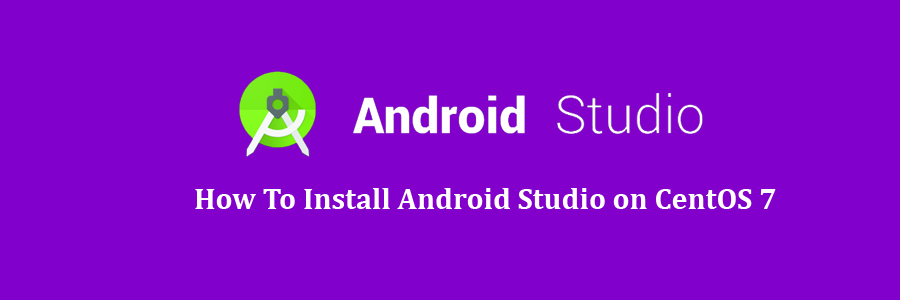Android Studio is the official Integrated Development Environment (IDE) for Android app development, based on IntelliJ IDEA. On top of IntelliJ’s powerful code editor and developer tools, Android Studio offers even more features that enhance your productivity when building Android apps
Table of Contents
Step 1. First let’s start by ensuring your system is up-to-date.
Step 2. Installing Java 8 on CentOS.
Step 3. Install Android Studio on CentOS.
Prerequisites
This article assumes you have at least basic knowledge of Linux, know how to use the shell, and most importantly, you host your site on your own VPS. The installation is quite simple and assumes you are running in the root account, if not you may need to add ‘sudo’ to the commands to get root privileges. I will show you through the step by step install Android Studio on CentOS 7 server.
Install Android Studio on CentOS 7
Step 1. First let’s start by ensuring your system is up-to-date.
yum clean all yum -y update
Step 2. Installing Java 8 on CentOS.
First you need to make sure that your CentOS is equipped with JAVA. For the installation you can download the latest version of Java:
rpm -ivh jdk-8u162-linux-x64.rpm
Once installed we need to set Java environment variables such as JAVA_HOME on CentOS 7:
export JAVA_HOME=/usr/java/jdk1.8.0_25/ export PATH=$PATH:$JAVA_HOME
Checking Installed java version:
### java -version java version "1.8.0_65" Java(TM) SE Runtime Environment (build 1.8.0_65-b17) Java HotSpot(TM) 64-Bit Server VM (build 25.65-b01, mixed mode)
Step 3. Install Android Studio on CentOS.
Next, install studio by downloading the ide file from Android site and unzipping the same:
unzip android-studio-ide-171.4443003-linux.zip
Move android-studio directory to /opt directory:
mv /tmp/android-studio/ /opt/
Then, create a symlink to the studio executable to quickly start it whenever you need it:
ln -s /opt/android-studio/bin/studio.sh /usr/local/bin/android-studio
Now launch the studio from a terminal:
studio
Congratulation’s! You have successfully installed Android Studio on CentOS 7. Thanks for using this tutorial for installing Android Studio on CentOS 7 systems. For additional help or useful information, we recommend you to check the official Android Studio web site.