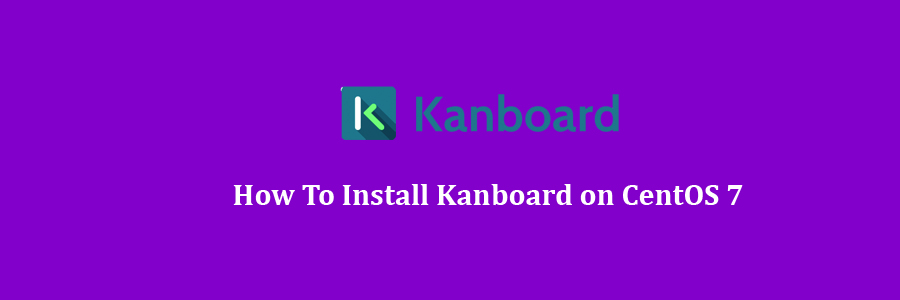Kanboard is a free and open source project management tool that uses the Kanban methodology. Kanboard focuses on minimalism and simplicity, it is mainly designed for small teams. It also helps you to manage your projects and visualize your workflow.
Table of Contents
Step 1. First let’s start by ensuring your system is up-to-date.
Step 2. Install LEMP server.
Step 3. Installing Kanboard.
Step 4. Setup Firewall for Kanboard.
Step 5. Accessing Bolt Kanboard.
Prerequisites
This article assumes you have at least basic knowledge of Linux, know how to use the shell, and most importantly, you host your site on your own VPS. The installation is quite simple and assumes you are running in the root account, if not you may need to add ‘sudo’ to the commands to get root privileges. I will show you through the step by step install Kanboard open source project management tool on CentOS 7 server.
Install Kanboard on CentOS 7
Step 1. First let’s start by ensuring your system is up-to-date.
yum clean all yum -y update
Step 2. Install LEMP server.
A CentOS 7 LEMP stack server is required. If you do not have LEMP installed, you can follow our guide here. Also install required PHP modules:
yum install php-gd php-imap php-ldap php-odbc php-pear php-xml php-xmlrpc php-mbstring php-mcrypt php-mssql php-snmp php-soap php-tidy curl curl-devel
Step 3. Installing Kanboard.
First, Download and unzip the latest version of Kanboard:
cd /var/www/html/ wget https://kanboard.net/kanboard-latest.zip unzip kanboard-latest.zip
We will need to change some folders permissions:
chown -R apache:apache kanboard/data
Next, copy the included config.default.php to config.php and change the database information by using these commands:
cd /var/www/html/kanboard mv config.default.php config.php
Create a configuration file named config.php using nano editor and enter the following contents into the file:
### nano /etc/config.php
// Database driver: sqlite, mysql or postgres (sqlite by default)
define('DB_DRIVER', 'mysql');
// Mysql/Postgres username
define('DB_USERNAME', 'kanboard');
// Mysql/Postgres password
define('DB_PASSWORD', 'kanboarduser_passwd');
// Mysql/Postgres hostname
define('DB_HOSTNAME', 'localhost');
// Mysql/Postgres database name
define('DB_NAME', 'kanboarduser');
Restart the Apache service by running the following command.:
systemctl restart httpd
Step 4. Setup Firewall for Kanboard.
Allow visitors access Kanboard on port 80:
firewall-cmd --zone=public --permanent --add-service=http firewall-cmd --reload
Step 5. Accessing Bolt Kanboard.
Kanboard will be available on HTTP port 80 by default. Open your favorite browser and navigate to http://yourdomain.com/kanboard or http://server-ip/kanboard.
Congratulation’s! You have successfully installed Kanboard on CentOS 7. Thanks for using this tutorial for installing Kanboard open source project management tool on CentOS 7 systems. For additional help or useful information, we recommend you to check the official Kanboard web site.