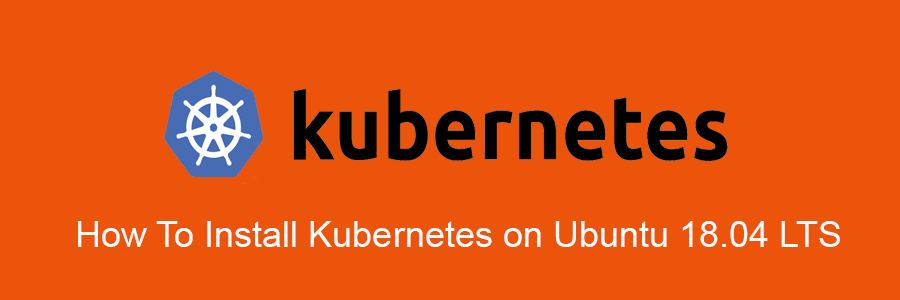Kubernetes is a free and open-source container management system that provides a platform for deployment automation, scaling, and operations of application containers across clusters of host computers. With Kubernetes, you can freely make use of the hybrid,on-premise, and public cloud infrastructure in order to run deployment tasks of your organization.
This article assumes you have at least basic knowledge of Linux, know how to use the shell, and most importantly, you host your site on your own VPS. The installation is quite simple and assumes you are running in the root account, if not you may need to add ‘sudo’ to the commands to get root privileges. I will show you through the step by step installation Kubernetes on a Ubuntu 18.04 (Bionic Beaver) server.
Install Kubernetes on Ubuntu 18.04 LTS
Step 1. First, make sure that all your system packages are up-to-date
sudo apt update sudo apt upgrade
Step 2. Installing Docker.
Now we have to install Docker because Docker images will be used for managing the containers in the cluster. Run the following commands:
sudo apt install docker.io
Once the Docker is installed ensure that it is enabled to start after reboot:
sudo systemctl enable docker sudo systemctl start docker
Step 3. Installing Kubernetes on Ubuntu.
First, add the Kubernetes signing key on both the nodes:
curl -s https://packages.cloud.google.com/apt/doc/apt-key.gpg | sudo apt-key add
Next, add Xenial Kubernetes Repository on both the nodes:
sudo apt-add-repository "deb http://apt.kubernetes.io/ kubernetes-xenial main"
Step 4. Installing Kubeadm.
The final step in the installation process is to install Kubeadm on both the nodes through the following command:
sudo apt install kubeadm
Check the version number of Kubeadm and also verify the installation through the following command:
kubeadm version
Step 4. Kubernetes Deployment.
First, disable swap memory (if running) on both the nodes:
sudo swapoff -a
Next, give hostnames to each node:
sudo hostnamectl set-hostname master-node sudo hostnamectl set-hostname slave-node
Initialize Kubernetes on the master node:
sudo kubeadm init --pod-network-cidr=10.244.0.0/16 mkdir -p $HOME/.kube sudo cp -i /etc/kubernetes/admin.conf $HOME/.kube/config sudo chown $(id -u):$(id -g) $HOME/.kube/config
You can check the status of the master node by running the following command:
kubectl get nodes
Deploy a Pod Network through the master node:
A pod network is a medium of communication between the nodes of a network:
sudo kubectl apply -f https://raw.githubusercontent.com/coreos/flannel/master/Documentation/kube-flannel.yml
Use the following command in order to view the status of the network:
kubectl get pods --all-namespaces
Now when you see the status of the nodes, you will see that the master-node is ready:
sudo kubectl get nodes
Next, add the slave node to the network in order to form a cluster:
sudo kubeadm join 192.168.100.6:6443 --token 06tl4c.oqn35jzecidg0r0m --discovery-token-ca-cert-hash sha256:c40f5fa0aba6ba311efcdb0e8cb637ae0eb8ce27b7a03d47be6d966142f2204c
Now when you run the following command on the master node, it will confirm that two nodes, the master node, and the server nodes are running on your system:
sudo kubectl get nodes
Congratulation’s! You have successfully installed Kubernetes. Thanks for using this tutorial for installing Kubernetes on Ubuntu 18.04 systems. For additional help or useful information, we recommend you to check the official Kubernetes website.