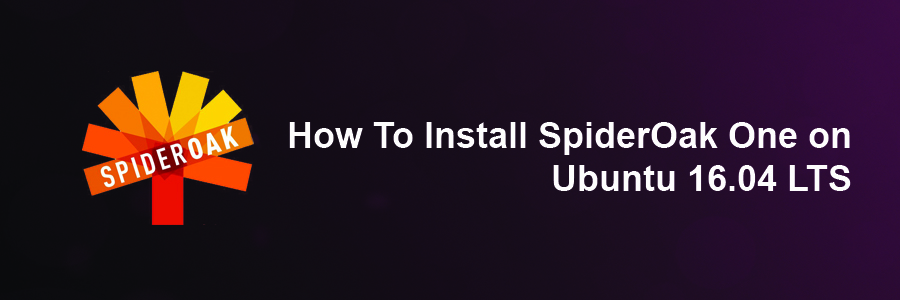SpiderOak is a renowned cloud storage service, a free account allows you upload up to 2 GB of information to the cloud, all you want to do is to install Spideroak client on your desktop, smart phone or laptop and it will keep synchronizing your specified information from your neighborhood machine to the online cloud server. The backups are extremely important and this kind of free app that could automate the backup process is no less than a blessing.
This article assumes you have at least basic knowledge of Linux, know how to use the shell, and most importantly, you host your site on your own VPS. The installation is quite simple and assumes you are running in the root account, if not you may need to add ‘sudo’ to the commands to get root privileges. I will show you through the step by step installation SpiderOak One on a Ubuntu 16.04 Xenial Xerus server.
Install SpiderOak One on Ubuntu 16.04 LTS Xenial Xerus
Step 1. First make sure that all your system packages are up-to-date
sudo apt-get update sudo apt-get upgrade
Step 2. Installing SpiderOak One on Ubuntu 16.04.
First create a source list file for SpiderOak:
nano /etc/apt/sources.list.d/spideroakone.list
Add the following line:
deb http://APT.spideroak.com/ubuntu-spideroak-hardy/ release restricted
Then execute the following command to import public key of SpiderOak repository:
apt-key adv --keyserver keyserver.ubuntu.com --recv-keys 573E3D1C51AE1B3D
Update package index and install SpiderOakOne:
apt-get update apt-get install spideroakone
Step 3. Accessing SpiderOak One.
Once the SpiderOak One installation is complete, you can start SpiderOak by typing below command in the terminal or Going to Activities on Ubuntu:
SpiderOakONE
Congratulation’s! You have successfully installed SpiderOak One. Thanks for using this tutorial for installing SpiderOak One Server in Ubuntu 16.04 Xenial Xerus system. For additional help or useful information, we recommend you to check the official SpiderOak One web site.