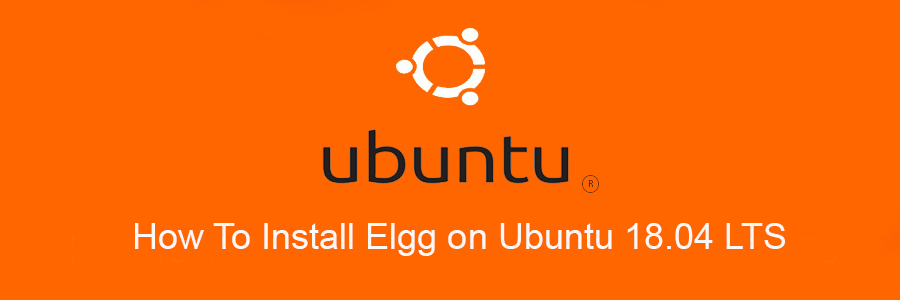In this tutorial we will show you how to install Elgg on Ubuntu 18.04 LTS. For those of you who didn’t know, Elgg is an open source social networking engine that allows the creation of social environments such as campus social networks and internal collaborative platforms for organizations. Elgg offers a number of social networking features including microblogging, messaging, file-sharing and groups.
This article assumes you have at least basic knowledge of Linux, know how to use the shell, and most importantly, you host your site on your own VPS. The installation is quite simple and assumes you are running in the root account, if not you may need to add ‘sudo’ to the commands to get root privileges. I will show you through the step by step installation Elgg Social Networking Platform on an Ubuntu 18.04 Bionic Beaver server.
Install Elgg on Ubuntu 18.04 LTS
Step 1. First, make sure that all your system packages are up-to-date
sudo apt update sudo apt upgrade
Step 2. Install LAMP (Linux, Apache, MariaDB and PHP) server.
A Ubuntu 18.04 LAMP server is required. If you do not have LAMP installed, you can follow our guide here. Also install all required PHP modules:
apt-get install php7.1-cli php7.1-mbstring php7.1-gd php7.1-opcache php7.1-mysql php7.1-json php7.1-mcrypt php7.1-xml php7.1-curl
Step 3. Download latest stable Elgg version
First thing to do is to go to Elgg’s download page and download the latest stable version of Elgg, At the moment of writing this article it is version 2.3.10:
wget https://elgg.org/about/getelgg?forward=elgg-2.3.10.zip
Unpack the Elgg archive to the document root directory on your server:
unzip elgg-2.3.10.zip mv /elgg-2.3.10/ /var/www/html/elgg/
We will need to change some folders permissions:
chown -R www-data:www-data /var/www/html/elgg/ chmod -R 755 /var/www/html/elgg/
Step 4. Configuring MariaDB for Elgg.
By default, MariaDB is not hardened. You can secure MariaDB using the mysql_secure_installation script. you should read and below each steps carefully which will set root password, remove anonymous users, disallow remote root login, and remove the test database and access to secure MariaDB:
mysql_secure_installation
Configure it like this:
- Set root password? [Y/n] y - Remove anonymous users? [Y/n] y - Disallow root login remotely? [Y/n] y - Remove test database and access to it? [Y/n] y - Reload privilege tables now? [Y/n] y
Next we will need to log in to the MariaDB console and create a database for the Elgg. Run the following command:
mysql -u root -p
This will prompt you for a password, so enter your MariaDB root password and hit Enter. Once you are logged in to your database server you need to create a database for Elgg installation:
create database elggdb; GRANT ALL PRIVILEGES ON elggdb.* TO 'elgguser'@'localhost' IDENTIFIED BY 'Y0UR-PASSW0RD'; flush privileges; quit
Step 5. Configuring Apache web server for Elgg.
Create a new virtual host directive in Apache. For example, create a new Apache configuration file named ‘elgg.conf’ on your virtual server:
touch /etc/apache2/sites-available/elgg.conf ln -s /etc/apache2/sites-available/elgg.conf /etc/apache2/sites-enabled/elgg.conf nano /etc/apache2/sites-available/elgg.conf
Add the following lines:
<VirtualHost *:80> ServerAdmin [email protected] DocumentRoot /var/www/html/elgg/ ServerName your-domain.com ServerAlias www.your-domain.com <Directory /var/www/html/elgg/> Options FollowSymLinks AllowOverride All </Directory> ErrorLog /var/log/apache2/your-domain.com-error_log CustomLog /var/log/apache2/your-domain.com-access_log common
Save and close the file. Restart the apache service for the changes to take effects:
sudo a2ensite elgg.conf sudo a2enmod rewrite sudo systemctl restart apache2
Step 6. Accessing Elgg.
Elgg Social Networking Platform will be available on HTTP port 80 by default. Open your favorite browser and navigate to http://yourdomain.com/install.php or http://server-ip/install.php and complete the required the steps to finish the installation. If you are using a firewall, please open port 80 to enable access to the control panel.
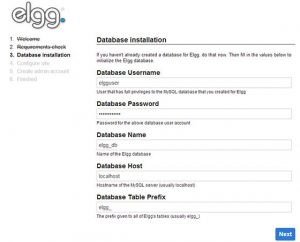
Congratulation’s! You have successfully installed Elgg. Thanks for using this tutorial for installing Elgg Social Networking Platform in Ubuntu 18.04 LTS system. For additional help or useful information, we recommend you to check the official Elgg web site.