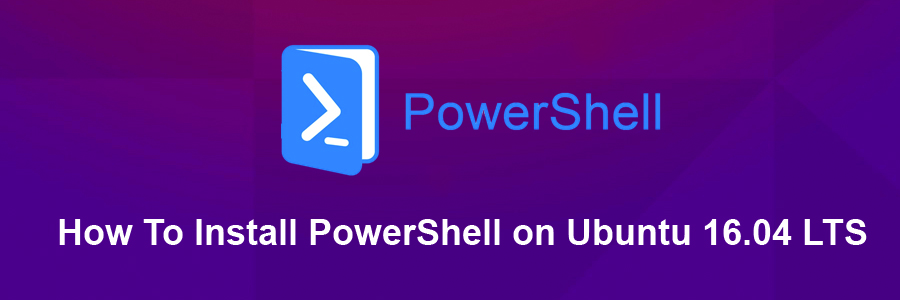PowerShell Core is a cross-platform (Windows, Linux, and macOS) automation and configuration tool/framework that works well with your existing tools and is optimized for dealing with structured data (e.g. JSON, CSV, XML, etc.), REST APIs, and object models. It includes a command-line shell, an associated scripting language and a framework for processing cmdlets.
This article assumes you have at least basic knowledge of linux, know how to use the shell, and most importantly, you host your site on your own VPS. The installation is quite simple and assumes you are running in the root account, if not you may need to add ‘sudo’ to the commands to get root privileges. I will show you through the step by step installation Microsoft PowerShell on a Ubuntu 16.04 (Xenial Xerus) server.
Install PowerShell on Ubuntu 16.04 LTS
Step 1. First make sure that all your system packages are up-to-date
sudo apt-get update sudo apt-get upgrade
Step 2. Installing PowerShell on Ubuntu 16.04.
Method 1.
First, download the Debian package to your Ubuntu server:
wget https://github.com/PowerShell/PowerShell/releases/download/v6.0.0/powershell_6.0.0-1.ubuntu.17.04_amd64.deb dpkg -i powershell_6.0.0-1.ubuntu.17.04_amd64.deb
Install PowerShell using following command:
apt-get install -f
Method 2.
Install PowerShell using official Ubuntu Microsoft Repository:
curl https://packages.microsoft.com/config/ubuntu/16.04/prod.list | sudo tee /etc/apt/sources.list.d/microsoft.list
Then execute the following in the terminal:
apt-get update apt-get install -y powershell
After installation, you can run the powershell, by just issuing this command “pwsh” in the prompt:
pwsh
Congratulation’s! You have successfully installed PowerShell. Thanks for using this tutorial for installing latest stable version of Microsoft PowerShell on Ubuntu 16.04 LTS (Xenial Xerus) system. For additional help or useful information, we recommend you to check the official PowerShell web site.