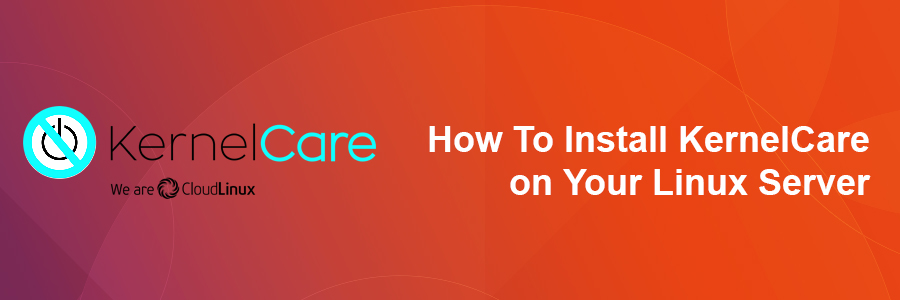KernelCare is fabulous kernel update tool by CloudLinux. We started testing this kernel patch in a few servers and the result has been truly amazing, allowing us to avoid server downtime after kernel updates because of each server reboot we had to apply after the kernel was updated.
This article assumes you have at least basic knowledge of Linux, know how to use the shell, and most importantly, you host your site on your own VPS. The installation is quite simple and assumes you are running in the root account, if not you may need to add ‘sudo’ to the commands to get root privileges. I will show you through the step by step installation KernelCare on your Linux server.
Install KernelCare on Your Linux Server
Step 1. Installing Kernelcare.
In order to install KernelCare on a RPM system like CentOS or RHEL, use the following commands:
rpm -i https://downloads.kernelcare.com/kernelcare-latest.x86_64.rpm
To install KernelCare on Debian based system like Debian or Ubuntu run:
wget https://downloads.kernelcare.com/kernelcare-latest.deb dpkg -i kernelcare-latest.deb
Check the status of the live patching by running:
/usr/bin/kcarectl --info
The software will automatically check for new patches every 24 hours. To update manually, run:
/usr/bin/kcarectl --update
Note: If you haven’t previously licensed KernelCare, this will install a 30 day trial key for you.
Congratulation’s! You have successfully installed KernelCare. Thanks for using this tutorial for installing KernelCare on Linux system. For additional help or useful information, we recommend you to check the official KernelCarel web site.