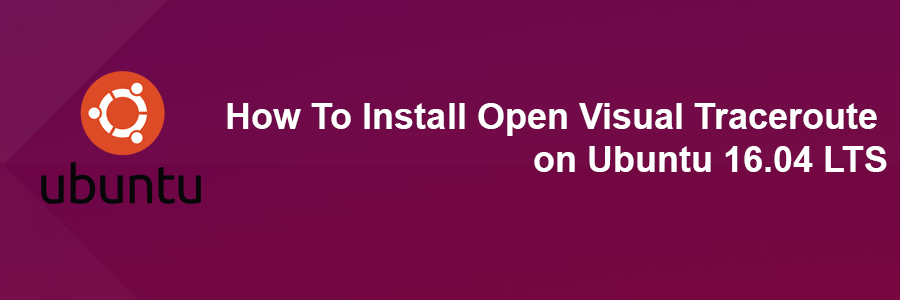Open visual traceroute is a free and open-source graphical traceroute tool, available for Linux, Mac OS X and Windows and licensed under LGPL v3.. It can also perform packet sniffer and Whois lookup. Data is presented in a 3D map which can be exported to an image file and text file. The gantt view is useful to analyze network bottlenecks.
This article assumes you have at least basic knowledge of Linux, know how to use the shell, and most importantly, you host your site on your own VPS. The installation is quite simple and assumes you are running in the root account, if not you may need to add ‘sudo’ to the commands to get root privileges. I will show you through the step by step installation Open Visual Traceroute on Ubuntu 16.04 Xenial Xerus server.
Install Open Visual Traceroute on Ubuntu 16.04 LTS
Step 1. First, make sure that all your system packages are up-to-date by running these following apt-get commands in the terminal.
sudo apt-get update sudo apt-get upgrade sudo apt-get install gdebi
Step 2. Installing Oracle Java 8 on Ubuntu.
Before starting, Oracle Java is required to run Open Visual Traceroute. By default Oracle JDK 8 is not available in Ubuntu repository so you will need to add Webupd8 team PPA repository to your system:
add-apt-repository ppa:webupd8team/java apt-get update apt-get install java-common oracle-java8-installer
Step 3. Installing Open Visual Traceroute.
First thing to do is to go to Open Visual Traceroute’s download page and download the latest stable version of Open Visual Traceroute, At the moment of writing this article it is version 1.6.5:
### 32-bits ### wget http://heanet.dl.sourceforge.net/project/openvisualtrace/1.6.5/ovtr_1.6.5-1_i386.deb ### 64-bits ### wget https://sourceforge.net/projects/openvisualtrace/files/1.6.5/ovtr_1.6.5-1_amd64.deb
Once the download is completed, run the following command to install Open Visual Traceroute:
sudo dpkg -i ovtr_*.deb
Once installed, next you can start Open Visual Traceroute by searching for it Unity Dash. If the app icon doesn’t show up, try logging out and logging back in.
Congratulations! You have successfully installed open visual traceroute. Thanks for using this tutorial for installing Open visual traceroute in Ubuntu 16.04 Xenial Xerus systems. For additional help or useful information, we recommend you to check the official Open Visual Traceroute web site.