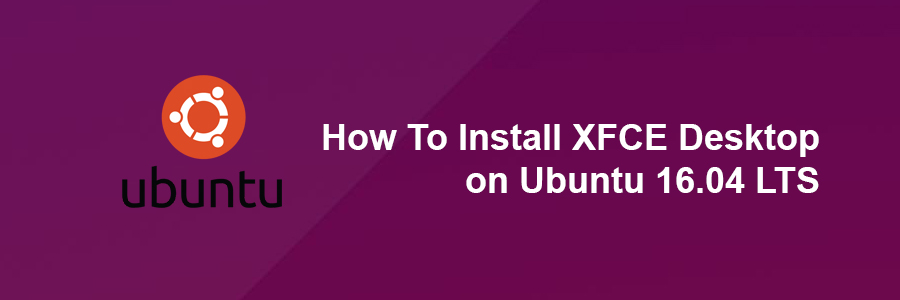XFCE is one of the most popular desktop environment for linux desktop. XFCE is a free lightweight, fast and easy to use software desktop environment for Unix/Linux like operating systems. It is designed for productivity and aims to be fast and low on system resources. Unlike GNOME and KDE desktops which are heavier, but XFCE uses fewer system resources. Furthermore, it offers better modularity and less dependencies to install and takes less time and low disk space on your hard drive.
This article assumes you have at least basic knowledge of linux, know how to use the shell, and most importantly, you host your site on your own VPS. The installation is quite simple and assumes you are running in the root account, if not you may need to add ‘sudo’ to the commands to get root privileges. I will show you through the step by step installation Xfce Desktop Environment on a Ubuntu 16.04 (Xenial Xerus) server.
Install XFCE Desktop on Ubuntu 16.04 LTS
Step 1. First make sure that all your system packages are up-to-date by running these following apt-get commands in the terminal.
sudo apt-get update sudo apt-get upgrade
Step 2. Installing Xfce Desktop Environment.
Run following command to install XFCE desktop environment:
apt-get install xfce4
After installation there is no need to restart the system you can get the XFCE desktop. Now log off from current user and login back once again but click on ubuntu logo which is at right corner at user login box. On clicking the ubuntu logo, menu will appear select the XFCE one.
Congratulation’s! You have successfully installed XFCE Desktop. Thanks for using this tutorial for installing Xfce Desktop Environment on Ubuntu 16.04 LTS (Xenial Xerus) system. For additional help or useful information, we recommend you to check the official XFCE web site.