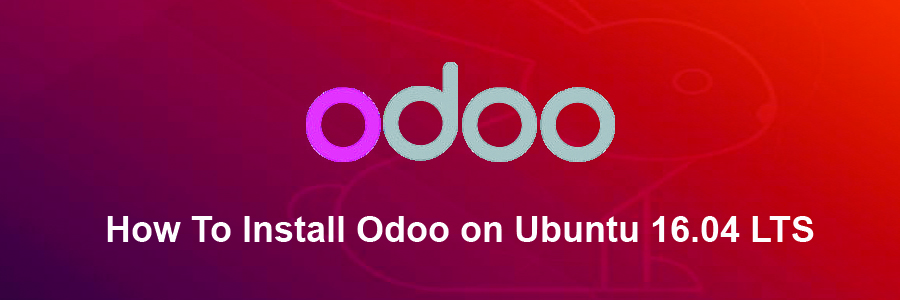Odoo is one of the most popular and most powerful Open Source ERP business software based on the Python programming language. It is an web based fully featured application, and comes with Open Source CRM, Point of Sales, Human Resource Management, Point of Sales, Billing and Accounting, Event Management, Email Marketing, Order Tracking etc. This application is helpful to maintain the ERP in any business.
This article assumes you have at least basic knowledge of linux, know how to use the shell, and most importantly, you host your site on your own VPS. The installation is quite simple and assumes you are running in the root account, if not you may need to add ‘sudo’ to the commands to get root privileges. I will show you through the step by step installation Odoo on a Ubuntu 16.04 (Xenial Xerus) server.
Odoo Features
Odoo comes with Website Builder, which supports WYSIWYG editor, version control, form builder and Multi Website with an option to add blogs, forum and slide shows.
Odoo comes with multiple themes and inbuilt e-commerce software.
Odoo has contract management as well as subscription management features.
Odoo comes with customizable project management and timesheets options, it has inbuilt Invoicing and Project management features.
Odoo comes with full featured Accounting software which includes VoIP integration including an option to send mass mailis and links tracking.
Odoo comes with inbuilt CRM which does accurate forecasting and shows real time overview.
Install Odoo on Ubuntu 16.04 LTS
Step 1. First make sure that all your system packages are up-to-date by running these following apt-get commands in the terminal.
sudo apt-get update sudo apt-get upgrade
Step 2. Installing Odoo.
The first step is to download script from Github and to add the code in a new .sh file on your Ubuntu machine, wherever you’d like this:
wget https://raw.githubusercontent.com/Yenthe666/InstallScript/10.0/odoo_install.sh
Next, open up the file and edit the parameters to your liking:
nano odoo_install.sh
There are some things you can configure/change to your likings at the top of the script. You can choose if you wish to install Wkhtmltopdf or not, which version you’d like, where the location is and most importantly what the master admin password is.
After you configure the file, make it executable:
chmod +x odoo_install.sh
Run the odoo_install.sh script and wait until Odoo 10 is fully installed:
./odoo_install.sh
Edit the Odoo configuration file and set the master admin password:
### nano /etc/odoo-server.conf admin_passwd = UseStr0ngPasswd
Finally, restart Odoo for the changes to take effect:
/etc/init.d/odoo-server restart
Step 3. Accessing Odoo.
Odoo will be available on HTTP port 8069 by default. Open your favorite browser and navigate to http://yourdomain.com:8069 or http://server-ip:8069.
Congratulation’s! You have successfully installed Odoo. Thanks for using this tutorial for installing Odoo Open Source ERP on Ubuntu 16.04 LTS (Xenial Xerus) system. For additional help or useful information, we recommend you to check the official Odoo web site.