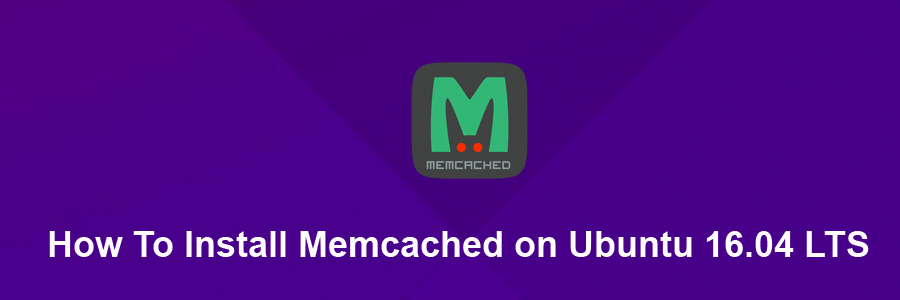Free & open source, high-performance, distributed memory object caching system, generic in nature, but intended for use in speeding up dynamic web applications by alleviating database load.
Memcached is an in-memory key-value store for small chunks of arbitrary data (strings, objects) from results of database calls, API calls, or page rendering.
Memcached is simple yet powerful. Its simple design promotes quick deployment, ease of development, and solves many problems facing large data caches. Its API is available for most popular languages.
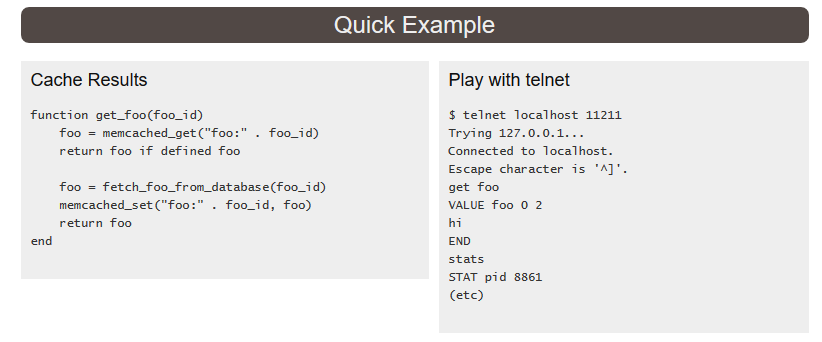
Install Memcached on Ubuntu 16.04 LTS
This article assumes you have at least basic knowledge of linux, know how to use the shell, and most importantly, you host your site on your own VPS. The installation is quite simple and assumes you are running in the root account, if not you may need to add ‘sudo’ to the commands to get root privileges. I will show you through the step by step installation Memcached on a Ubuntu 16.04 (Xenial Xerus) server.
Step 1. First make sure that all your system packages are up-to-date by running these following apt-get commands in the terminal.
sudo apt-get update sudo apt-get upgrade
Step 2. Installing Memcached.
Now use following command to install memcached service on your system:
sudo apt-get -y install memcached
Step 3. Configuration Memcached.
The default configuration file can be found at:
nano /etc/memcached.conf
When started, Memcached will start on port 11211 by default per the default configuration file:
# Default connection port is 11211 -p 11211
Exit and save the configuration file, and then restart Memcached:
systemctl restart memcached
Install Memcached extension for PHP
You will also need to install required php extension for memcached:
apt-get install php-memcached
Now, we can restart Apache so that the changes take place:
systemctl restart apache2
To test PHP, create a test file named info.php with he content below. Save the file, then browse to it to see if PHP is working:
nano /var/www/html/info.php
<!--?php phpinfo(); ?-->
Try to access it at http://your_server_ip/info.php . If the PHP info page is rendered in your browser then everything looks good and you are ready to proceed further.
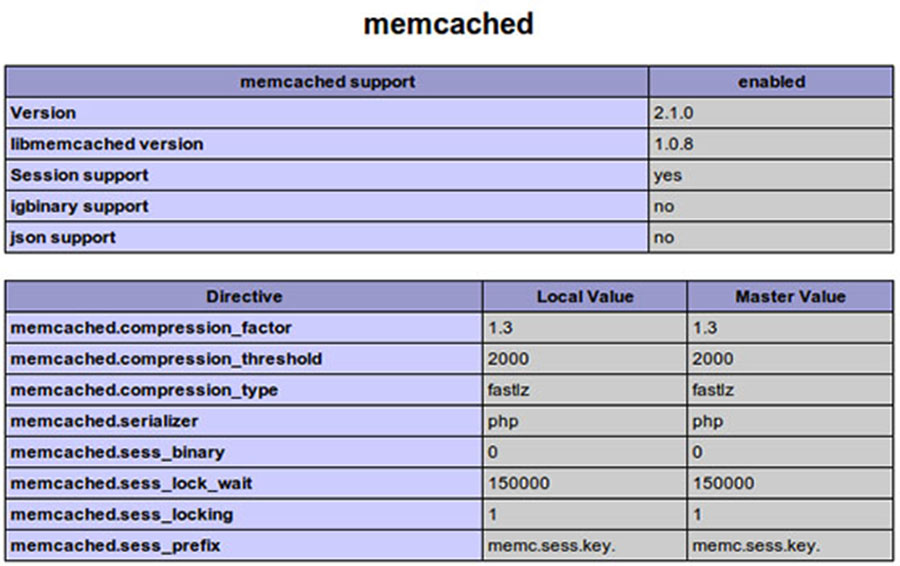
Congratulation’s! You have successfully installed Memcached. Thanks for using this tutorial for installing Memcached on Ubuntu 16.04 LTS (Xenial Xerus) system. For additional help or useful information, we recommend you to check the official Memcached web site.