Jekyll is a static site generator with a templating system that can be adapted for many types of websites, including blogs. It can be run on a server, or run locally and the generated files uploaded to a server. It is the default software used by Github Pages.
Install Jekyll on Ubuntu 16.04 LTS
This article assumes you have at least basic knowledge of linux, know how to use the shell, and most importantly, you host your site on your own VPS. The installation is quite simple and assumes you are running in the root account, if not you may need to add ‘sudo’ to the commands to get root privileges. I will show you through the step by step installation Jekyll on a Ubuntu 16.04 (Xenial Xerus) server.
Step 1. First make sure that all your system packages are up-to-date by running these following apt-get commands in the terminal.
sudo apt-get update sudo apt-get upgrade
Step 2. Installing Ruby.
You need to install ruby using the following command:
sudo apt-get install ruby-full
Step 3. Installing Jekyll.
Install Jekyll package using gem:
gem install jekyll
We can test Jekyll is working by checking the version installed:
jekyll -v
Step 4. Create blog and up the server using Jekyll.
Now we are ready to create the blog and run the server. The below given command create the directory called wpcademyblog. You can given another name of your choice. In this directory, jekyll configuration file and setup is all set:
cd /home jekyll new wpcademy.comblog
Change to newly created directory wpcademyblog or the new name which you have given at the time of using command jekyll:
cd wpcademy.comblog
Start the Jekyll application and replace below mentioned ip address with your ip:
jekyll server --host 192.168.77.21 &
Step 5. Accessing Jekyll.
Jekyll will be available on HTTP port 4000 by default. Open your favorite browser and navigate to http://yourdomain.com:4000 or http://server-ip:4000/
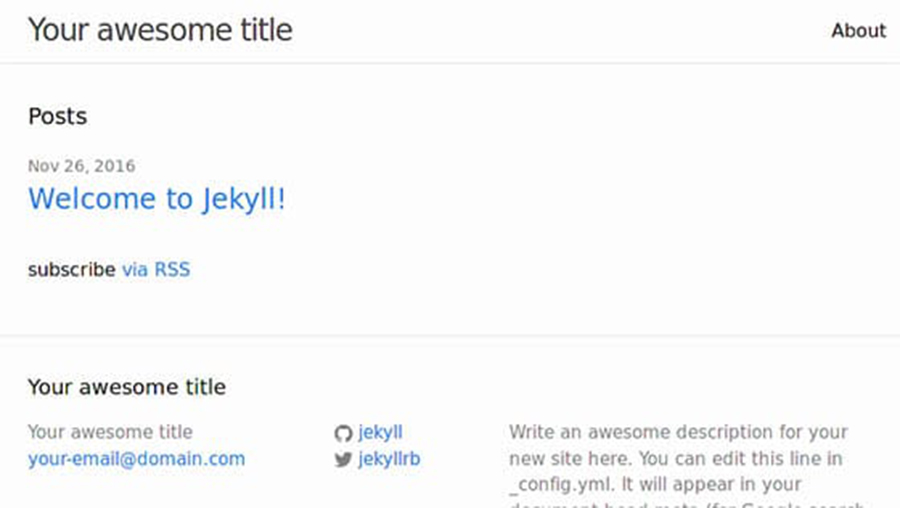
Congratulation’s! You have successfully installed Jekyll. Thanks for using this tutorial for installing Jekyll on Ubuntu 16.04 LTS (Xenial Xerus) system. For additional help or useful information, we recommend you to check the official Jekyll web site.
