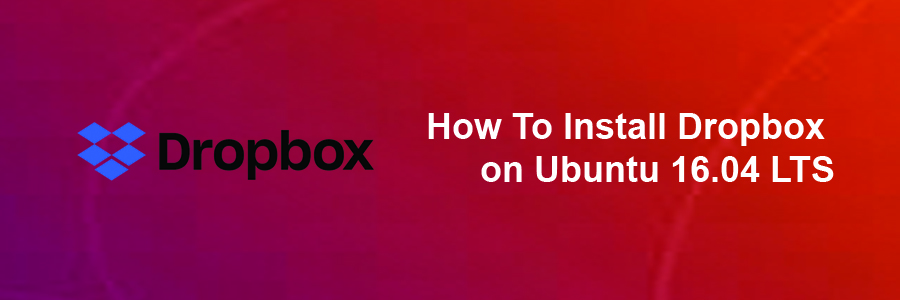Dropbox is a useful file-sharing and syncing service that lets you sync files between different machines over the Internet for free. It’s very useful for backing up your important documents, pictures, MP3 files, video files, and other data.
Install Dropbox on Ubuntu 16.04 LTS
This article assumes you have at least basic knowledge of linux, know how to use the shell, and most importantly, you host your site on your own VPS. The installation is quite simple and assumes you are running in the root account, if not you may need to add ‘sudo’ to the commands to get root privileges. I will show you through the step by step installation Dropbox on a Ubuntu 16.04 (Xenial Xerus) server.
Step 1. First make sure that all your system packages are up-to-date by running these following apt-get commands in the terminal.
sudo apt-get update sudo apt-get upgrade
Step 2. Installing Dropbox.
Run the following commands in Terminal to install Dropbox:
### Ubuntu 32-Bit ### sudo apt-get install libappindicator1 wget https://d1ilhw0800yew8.cloudfront.net/client/dropbox-lnx.x86-7.3.29.tar.gz tar -xvf dropbox-lnx.x86-7.3.29.tar.gz cd .dropbox-dist/ ./dropboxd ### Ubuntu 64-Bit ### sudo apt-get install libappindicator1 wget https://d1ilhw0800yew8.cloudfront.net/client/dropbox-lnx.x86_64-7.3.29.tar.gz tar -xvf dropbox-lnx.x86_64-7.3.29.tar.gz cd .dropbox-dist/ ./dropboxd
Once installed, open Dropbox from Ubuntu Dash or Terminal and enter your Dropbox credentials, and you can start using Dropbox with Ubuntu 16.04 Xenial Xerus.
Congratulation’s! You have successfully installed Dropbox. Thanks for using this tutorial for installing Dropbox on Ubuntu 16.04 LTS (Xenial Xerus) system. For additional help or useful information, we recommend you to check the official Dropbox web site.