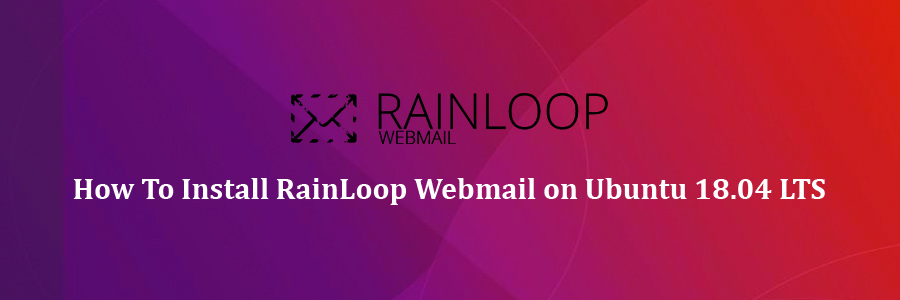RainLoop is a fast and lightweight e-mail client software which supports protocols such as IMAP, SSL, SMTP, etc. RainLoop allows the user to login with multiple e-mail accounts even with different browser tabs. It can also be integrated with Google, Facebook, Twitter, Dropbox, etc.
This article assumes you have at least basic knowledge of Linux, know how to use the shell, and most importantly, you host your site on your own VPS. The installation is quite simple and assumes you are running in the root account, if not you may need to add ‘sudo’ to the commands to get root privileges. I will show you through the step by step installation RainLoop Webmail on an Ubuntu 18.04 bionic beaver.
Install RainLoop Webmail on Ubuntu 18.04 Bionic Beaver
Step 1. First, make sure that all your system packages are up-to-date by running these following apt-get commands in the terminal.
sudo apt update sudo apt upgrade
Step 2. Install LAMP (Linux, Apache, MariaDB and PHP) server.
An Ubuntu 18.04 LAMP server is required. If you do not have LAMP installed, you can follow our guide here. Also install all required PHP modules:
apt-get install php7.2 libapache2-mod-php7.2 php7.2-common php7.2-mbstring php7.2-xmlrpc php7.2-soap php7.2-gd php7.2-xml php7.2-intl php7.2-mysql php7.2-cli php7.2-zip php7.2-curl
Step 3. Installing RainLoop Webmail on Ubuntu.
For the purposes of this tutorial, we will install the free and open source community edition. Now Download a Rainloop Webmail package from the terminal using wget command:
wget http://www.rainloop.net/repository/webmail/rainloop-community-latest.zip
Next, let’s create a new directory for our RainLoop webmail installation:
sudo mkdir /var/www/rainloop
To extract the files into this new directory, run the following command:
unzip rainloop-community-latest.zip -d /var/www/rainloop
We will need to change some folders permissions:
cd /var/www/rainloop
find . -type d -exec chmod 755 {} \;
find . -type f -exec chmod 644 {} \;
chown -R www-data:www-data .
Step 4. Configuring Apache web server for RainLoop Webmail.
Create a new virtual host directive in Apache. For example, create a new Apache configuration file named ‘rainloop.conf’ on your virtual server:
touch /etc/apache2/sites-available/rainloop.conf ln -s /etc/apache2/sites-available/rainloop.conf /etc/apache2/sites-enabled/rainloop.conf nano /etc/apache2/sites-available/rainloop.conf
Add the following lines:
ServerName webmail.mydomain.com DocumentRoot "/var/www/rainloop/" ErrorLog "/var/log/apache2/rainloop_error_log" TransferLog "/var/log/apache2/rainloop_access_log" Options +Indexes +FollowSymLinks +ExecCGI AllowOverride All Order deny,allow Allow from all Require all granted Options -Indexes Deny from all
Save and close the file. Restart the Apache service for the changes to take effect:
sudo a2ensite vtiger.conf sudo a2enmod rewrite sudo systemctl restart apache2
Step 5. Accessing RainLoop Webmail.
RainLoop Webmail will be available on HTTP port 80 by default. Open your favorite browser and navigate to http://webmail.mydomain.com/?admin and complete the required the steps to finish the installation. If you are using a firewall, please open port 80 to enable access to the control panel.
The default admin login credentials are:
Username: admin Password: 12345
Congratulation’s! You have successfully installed RainLoop. Thanks for using this tutorial for installing RainLoop Webmail on your Ubuntu 18.04 system. For additional help or useful information, we recommend you to check the official RainLoop website.