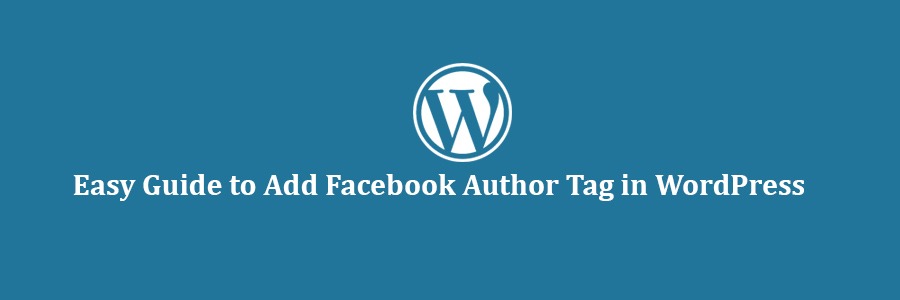In this tutorial, we will learn how add the Facebook author meta tag in WordPress.
How Does Facebook Author Tag Work?
Once you add the Facebook author tag on your site, it will display your name with a link back to your profile any time your article is shared.
This is great for both single author blogs and multi-author blogs because it bring more exposure to your personal brand.
There are several ways to add the Facebook Author tag on your site. We will show you both the plugin method as well as the code method to add Facebook Author meta tag on your WordPress site.
Add Facebook Author Tag Using Yost WordPress SEO Plugin
If you are using Yoast WordPress SEO plugin, then you are in luck because it has Facebook open graph meta data support.
You just need to visit SEO » Social page in your WordPress admin and make sure that the box next to ‘Add Open Graph meta data’ option is checked.
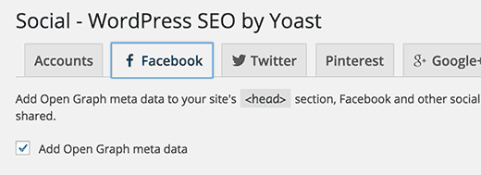
The next step is to add your Facebook ID in your WordPress account. Simply visit Users » Your Profile page and enter your Facebook profile URL and click on the save changes button to store your settings.
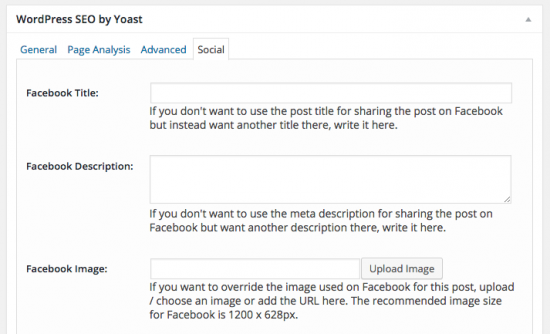
That’s all, WordPress SEO will now automatically insert Facebook author tag or published by tag when you publish an article. WordPress SEO also allows you to easily add a page title and description for Facebook, and you can even explicitly set Facebook thumbnail for your posts.
Add Facebook Author Tag in WordPress using Code
Since we already use Yoast SEO plugin on our site, it made sense for us to use the above method. However if you want to add Facebook author meta tag on your site without a plugin, then simply add the following code in your site’s <head> section.
Make sure to replace the links above with your site’s Facebook page link and your personal profile link.
We hope this tutorial helped you add Facebook author tag in your WordPress site.