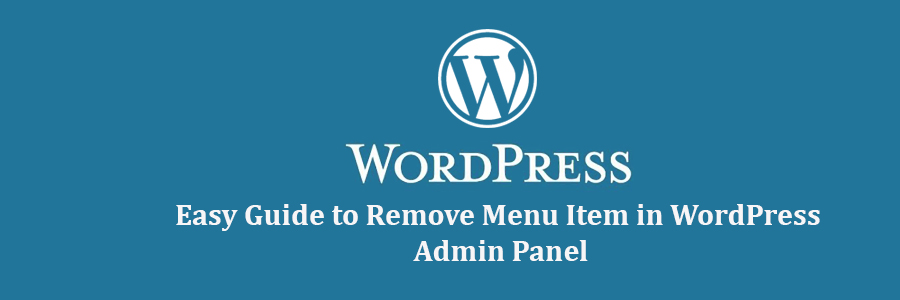For WordPress 3.1 or above, just paste the following code in your theme’s functions.php file:
|
1
2
3
4
|
add_action( 'admin_menu', 'my_remove_menu_pages' );function my_remove_menu_pages() { remove_menu_page('link-manager.php'); } |
In version prior to WordPress 3.1, you would need to paste the following code in your theme’s functions.php file:
|
1
2
3
4
5
6
7
8
9
10
|
function remove_menus () {global $menu; $restricted = array(__('Links')); end ($menu); while (prev($menu)){ $value = explode(' ',$menu[key($menu)][0]); if(in_array($value[0] != NULL?$value[0]:"" , $restricted)){unset($menu[key($menu)]);} }}add_action('admin_menu', 'remove_menus'); |
The code above will get rid of the Links option for all users (including administrators). Only two user roles are allowed to see the Link tab (Administrators and Editors). Now if this is for a multi-author site (where there are many editors), and you as an administrator still want access to the Links menu, then you can add parameters to do so.
You would need to utilize the function current_user_can(), and with a simple if statement, you can get rid of the link menu or other items for specific user role.
This is a very handy trick for consultants and developers who work on larger sites.
Additional Sources
Remove Menu Page
Current User Can Function Reference
User Roles and Capabilities Chart