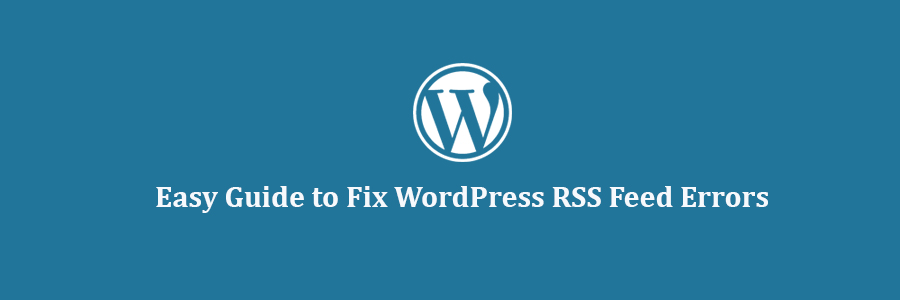In this tutorial, we will learn how to find and fix WordPress RSS feed errors.
Most Common WordPress RSS Feed Errors
Most common WordPress RSS feed errors are caused by poor formatting. WordPress outputs RSS feeds in XML which is a strict markup language. A missing line break or an extra tab can break your RSS feed.
The RSS error message will look something like this:
XML Parsing Error: XML or text declaration not at start of entity
Location: http://example.com/feed
Line Number 2, Column 1:
Depending on what browser you are using, your RSS feed error message may vary.
You can also see this error message when visiting your feed in a browser.
Warning: Cannot modify header information – headers already sent by (output started at /home/username/example.com/wp-content/themes/twentysixteen/functions.php:433) in /home/username/example.com/wp-includes/pluggable.php on line 1228
If you are using FeedBurner, then your errors may look different.
Having said that, let’s take a look at what causes these RSS feed errors and how to fix them.
Manually Fixing RSS Feed Errors in WordPress
The most likely reason for your RSS feeds to show error is poor formatting. This poor formatting can be caused by a blank space after closing php tag in a plugin or in your theme’s functions.php file.
If you recently added a code snippet to your theme or child theme‘s functions.php file. Then you need to edit your functions file.
If there is a closing php tag at the end of your functions file, make sure that there is no extra space or line breaks after it.
Ideally, the closing PHP tag is not required at the end of the file. This is why it would be best if you remove the closing php tag altogether.
This should fix the problem in most cases. However, if it does not fix your RSS feed error, then continue reading.
Fixing WordPress RSS Feed Errors Using Plugin
First thing you need to do is install and activate the Fix My Feed RSS Repair plugin. Upon activation, simply go to Tools » RSS Feed Fix page.
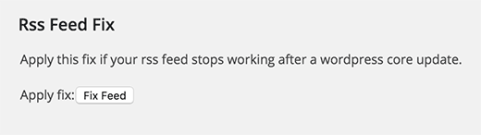
Click on the Fix feed button and that’s all.
You can now visit your feed in a browser window or test it with a feed validator tool.
We hope this tutorial helped you fix WordPress RSS feed errors on your site.