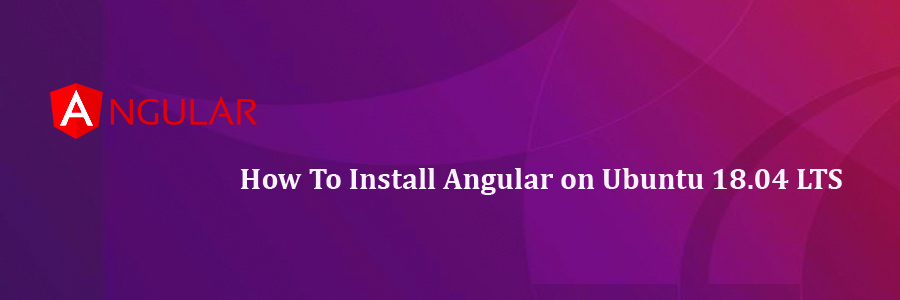Redis is a in memory key-value data structure store mainly used as a database, message broker or as a cache. Redis supports wide languages with flexibility and high performance. It supports different data structures like strings, lists, sets, maps, spatial indexes, and bitmaps.
This article assumes you have at least basic knowledge of Linux, know how to use the shell, and most importantly, you host your site on your own VPS. The installation is quite simple and assumes you are running in the root account, if not you may need to add ‘sudo’ to the commands to get root privileges. I will show you through the step by step installation Angular on an Ubuntu 18.04 bionic beaver.
Install Angular on Ubuntu 18.04 LTS Bionic Beaver
Step 1. First, make sure that all your system packages are up-to-date by running these following apt-get commands in the terminal.
sudo apt update sudo apt upgrade
Step 2. Installing NodeJs and NPM.
To install Angular on Ubuntu 18.04 we first need to install NodeJs and the Node Package Manager (NPM):
curl -sL https://deb.nodesource.com/setup_10.x | sudo -E bash - sudo apt-get install -y nodejs
Then install NPM:
sudo npm install npm@latest -g
Step 3. Installing Install Angular on CentOS.
We will now install the Angular CLI using NPM:
npm install -g @angular/cli
The Angular CLI makes use of git to pull down required modules so we need to make sure we have git configured. If you have not configured the git user name and email then run the following commands to do so:
git config --global user.email "[email protected]" git config --global user.name "ramona"
Step 4. Creating a new Angular Application.
Now that we have Angular installed we can create a basic scaffolding for a new application. We will use our newly installed Angular CLI to accomplish this:
ng new wpcademy
First change into the newly created directory for our application:
cd wpcademy
We can run our application easily using the NPM command:
npm start
You will see a link in the output that tells you how to view your application:
** Angular Live Development Server is listening on localhost:4200, open your browser on http://localhost:4200/ **
**AngularLiveDevelopmentServerislisteningonlocalhost:4200,openyourbrowseronhttp://localhost:4200/ **
Congratulation’s! You have successfully installed Angular. Thanks for using this tutorial for installing Angular in Ubuntu 18.04 bionic beaver system. For additional help or useful information, we recommend you to check the official Angular website.