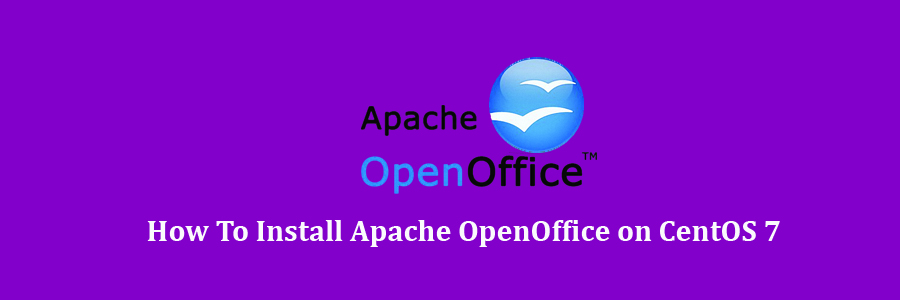Apache OpenOffice, commonly known as OpenOffice.org or OpenOffice, is an open-source office productivity software suite whose main components are for word processing, spreadsheets, presentations, graphics, and databases
Prerequisites
This article assumes you have at least basic knowledge of linux, know how to use the shell, and most importantly, you host your site on your own VPS. The installation is quite simple and assumes you are running in the root account, if not you may need to add ‘sudo’ to the commands to get root privileges. I will show you through the step by step installation Apache OpenOffice on a CentOS 7 server.
Install Apache OpenOffice on CentOS 7
Step 1. First let’s start by ensuring your system is up-to-date.
yum clean all yum -y update
Step 2. Download Apache OpenOffice Linux Package.
Follow below steps to download OpenOffice and extract tar file:
### 32-Bit ### wget http://sourceforge.net/projects/openofficeorg.mirror/files/4.1.2/binaries/en-US/Apache_OpenOffice_4.1.2_Linux_x86_install-rpm_en-US.tar.gz tar xzf Apache_OpenOffice_4.1.2_Linux_x86_install-rpm_en-US.tar.gz ### 64-Bit ### wget http://sourceforge.net/projects/openofficeorg.mirror/files/4.1.2/binaries/en-US/Apache_OpenOffice_4.1.2_Linux_x86-64_install-rpm_en-US.tar.gz tar xzf Apache_OpenOffice_4.1.2_Linux_x86-64_install-rpm_en-US.tar.gz
Remove OpenOffice.org and LibreOffice.org Packages with following command:
yum remove openoffice* libreoffice*
Step 3. Installing Apache OpenOffice.
You will see list of rpms packages inside en-US directory. Install all rpms packages using following command:
cd en-US/RPMS/ rpm -Uvh *.rpm
Now install the desktop integration features for your setup. Go to desktop-integration in the installation directory, and install required package:
cd desktop-integration/ rpm -Uvh openoffice4.1-redhat-menus-*.noarch.rpm
Step 4. Accessing Apache OpenOffice.
After successfully installed all the packages start Openoffice using following command:
openoffice4
Congratulation’s! You have successfully installed Apache OpenOffice. Thanks for using this tutorial for installing Apache OpenOffice on CentOS 7 system. For additional help or useful information, we recommend you to check the official Apache OpenOffice web site.