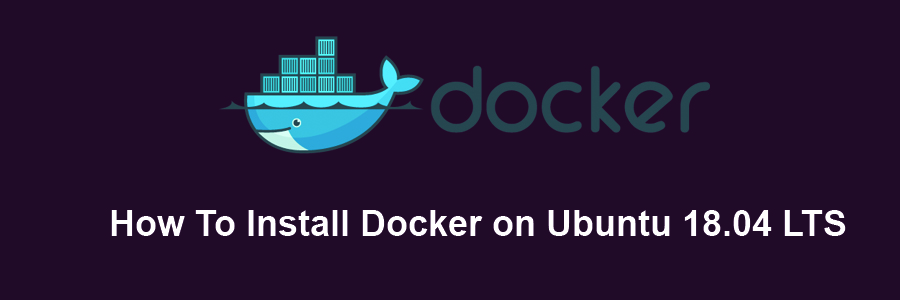Docker is an open-source project that automates the deployment of application inside the software container. The container allows the developer to package up all project resources such as libraries, dependencies, assets etc. Docker is written in Go Programming language and is developed by Dotcloud. It is basically a container engine which uses the Linux Kernel features like namespaces and control groups to create containers on top of an operating system and automates the application deployment on the container.
This article assumes you have at least basic knowledge of Linux, know how to use the shell, and most importantly, you host your site on your own VPS. The installation is quite simple and assumes you are running in the root account, if not you may need to add ‘sudo’ to the commands to get root privileges. I will show you through the step by step installation Docker on Ubuntu 18.04 Bionic Beaver.
Install Docker on Ubuntu 18.04 LTS Bionic Beaver
Step 1. First make sure that all your system packages are up-to-date by running these following apt-get commands in the terminal.
sudo apt-get update sudo apt-get upgrade
Step 2. Installing Docker on Ubuntu 18.04.
Method 1. Install Docker from Ubuntu Repository.
apt-get install docker.io
Wait until the installation has been completed, start and enable Docker service:
systemctl start docker systemctl enable docker
Verify docker version:
### docker --version Docker version 17.03.2-ce, build f5e46e2
Method 2. Install Docker from the Official Docker Repository.
First, you need to install the prerequisite dependencies:
apt-get update apt-get install apt-transport-https ca-certificates curl software-properties-common
Create a new file for the Docker repository:
### nano /etc/apt/sources.list.d/docker.list deb [arch=amd64] https://download.docker.com/linux/ubuntu bionic stable
Next, you need to add Docker’s GPG key:
curl -fsSL https://download.docker.com/linux/ubuntu/gpg | sudo apt-key add -
Once, that’s imported, update Apt again:
apt-get update
Step 3. Installing Docker CE.
Now install Docker CE with the apt command:
apt-get install docker-ce
Check for docker version:
### docker --version Docker version 18.03.0-ce, build 0330e24
To check whether docker is running or not, type the following command:
systemctl status docker
Congratulation’s! You have successfully installed Docker. Thanks for using this tutorial for installing Docker on Ubuntu 18.04 LTS (Bionic Beaver) system. For additional help or useful information, we recommend you to check the official Docker web site.