Installing GNOME desktop on Ubuntu is faily straightforward. Most Ubuntu servers are run on CLI (Command-Line Interface) mode. But in some cases, one may need to have a desktop to install some applications with GUI (Grapich User Interface) mode. In this case, we will use Gnome, the most popular user-friendly desktop for any UNIX based system.
This article assumes you have at least basic knowledge of Linux, know how to use the shell, and most importantly, you host your site on your own VPS. The installation is quite simple and assumes you are running in the root account, if not you may need to add ‘sudo’ to the commands to get root privileges. I will show you through the step by step installation GUI Gnome on an Ubuntu 18.04 Bionic Beaver server.
Install GUI Gnome on Ubuntu 18.04 LTS
Step 1. First, make sure that all your system packages are up-to-date
sudo apt update sudo apt upgrade
Step 2. Installing GUI Gnome on Ubuntu 18.04.
Use the command below to install GNOME desktop:
sudo apt install gnome-session gdm3
Before we can switch the new desktop and theme, we need to install the Vanilla Gnome theme:
sudo update-alternatives --config gdm3.css
After installation, reboot. In the login prompt, choose GNOME:
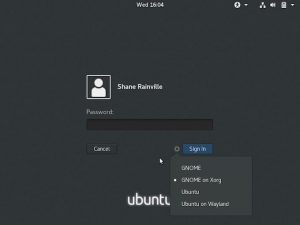
Congratulation’s! You have successfully installed Gnome. Thanks for using this tutorial for installing GUI Gnome in Ubuntu 18.04 LTS system. For additional help or useful information, we recommend you to check the official Gnome web site.
