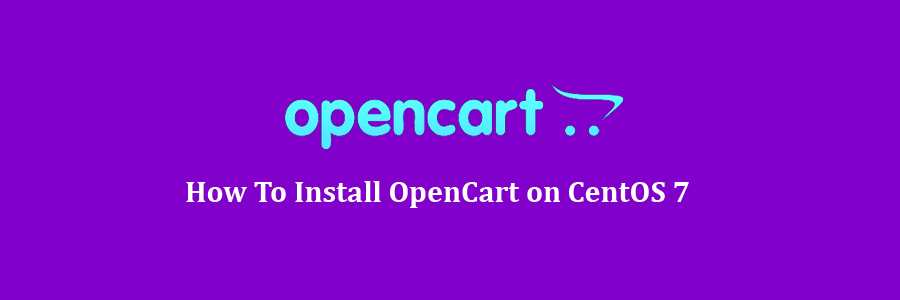OpenCart is a free open source ecommerce platform for online merchants. OpenCart provides a professional and reliable foundation from which to build a successful online store.
Table of Contents
Step 1. First let’s start by ensuring your system is up-to-date.
Step 2. Install LAMP server.
Step 3. Disable Selinux on CentOS 7.
Step 4. Installing OpenCart.
Step 5. Configuring MariaDB for OpenCart.
Step 6. Accessing OpenCart.
Prerequisites
This article assumes you have at least basic knowledge of Linux, know how to use the shell, and most importantly, you host your site on your own VPS. The installation is quite simple and assumes you are running in the root accge of Linount, if not you may need to add ‘sudo’ to the commands to get root privileges. I will show you through the step by step installation OpenCart on a CentOS 7 server.
Install OpenCart on CentOS 7
Step 1. First let’s start by ensuring your system is up-to-date.
yum clean all yum -y update
Step 2. Install LAMP server.
A CentOS 7 LAMP stack server is required. If you do not have LAMP installed, you can follow our guide here. Also install required PHP modules:
yum -y install php-gd php-imap php-ldap php-odbc php-pear php-xml php-xmlrpc php-mbstring php-mcrypt php-mssql php-snmp php-soap php-tidy curl curl-devel
Step 3. Disable Selinux on CentOS 7.
Run the below command to update selinux:
setenforce 0 sed -i 's/enforcing/disabled/' /etc/sysconfig/selinux sed -i 's/enforcing/disabled/' /etc/selinux/config
Step 4. Installing OpenCart.
First thing to do is to go to OpenCart’s download page and download the latest stable version of OpenCart, At the moment of writing this article it is version 3.0.2.0:
wget https://github.com/opencart/opencart/archive/3.0.2.0.zip unzip 3.0.2.0.zip mv opencart-3.0.2.0/upload/* /var/www/html/
Rename the file ‘config-dist.php’ to ‘config.php’:
mv config-dist.php config.php
We will need to change some folders permissions:
chown -R www-data.www-data /var/www/html chmod -R 755 /var/www/html
Step 5. Configuring MariaDB for OpenCart.
By default, MariaDB is not hardened. You can secure MariaDB using the mysql_secure_installation script. You should read and below each steps carefully which will set root password, remove anonymous users, disallow remote root login, and remove the test database and access to secure MariaDB.
mysql_secure_installation
Configure it like this:
- Set root password? [Y/n] y - Remove anonymous users? [Y/n] y - Disallow root login remotely? [Y/n] y - Remove test database and access to it? [Y/n] y - Reload privilege tables now? [Y/n] y
Next we will need to log in to the MariaDB console and create a database for the OpenCart. Run the following command:
mysql -u root -p
This will prompt you for a password, so enter your MariaDB root password and hit Enter. Once you are logged in to your database server you need to create a database for OpenCart installation:
MariaDB [(none)]> CREATE DATABASE opencart; MariaDB [(none)]> GRANT ALL PRIVILEGES ON opencart.* TO 'opencartuser'@'localhost' IDENTIFIED BY 'opencartuser_passwd'; MariaDB [(none)]> FLUSH PRIVILEGES; MariaDB [(none)]> \q
Step 6. Accessing OpenCart.
OpenCart will be available on HTTP port 80 by default. Open your favorite browser and navigate to http://yourdomain.com/ or http://server-ip and complete the required the steps to finish the installation. If you are using a firewall, please open port 80 to enable access to the control panel.
Congratulation’s! You have successfully installed OpenCart. Thanks for using this tutorial for installing OpenCart e-commerce on CentOS 7 systems. For additional help or useful information, we recommend you to check the official OpenCart web site.