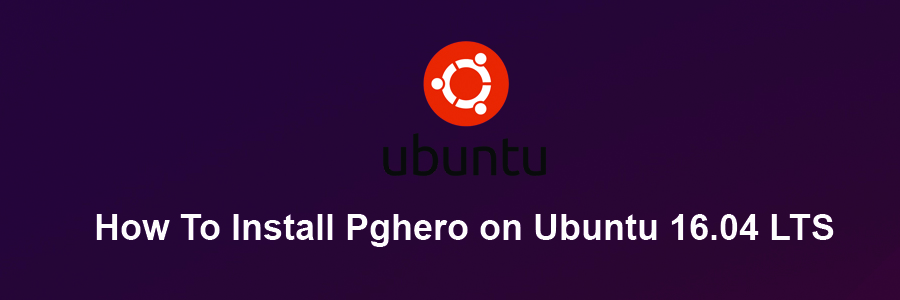PgHero is a performance dashboard for Postgres – health checks, suggested indexes, and more. PgHero 2.0 provides, even more, insight into your database performance with two additional features: query details and space stats. PgHero makes it easy to see the most time-consuming queries during a given time period.
This article assumes you have at least basic knowledge of Linux, know how to use the shell, and most importantly, you host your site on your own VPS. The installation is quite simple and assumes you are running in the root account, if not you may need to add ‘sudo’ to the commands to get root privileges. I will show you through the step by step installation Pghero on an Ubuntu 16.04 Xenial Xerus server.
Install Pghero on Ubuntu 16.04 LTS
Step 1. First make sure that all your system packages are up-to-date by running these following apt-get commands in the terminal.
sudo apt-get update sudo apt-get upgrade
Step 2. Installing Pghero.
First, create pghero repo file and add pghero repo url:
wget -qO- https://dl.packager.io/srv/pghero/pghero/key | sudo apt-key add - sudo wget -O /etc/apt/sources.list.d/pghero.list \ https://dl.packager.io/srv/pghero/pghero/master/installer/ubuntu/14.04.repo
Install Pghero from the terminal using following command:
sudo apt-get update sudo apt-get -y install pghero
Step 3. Configure Pghero.
We adding my local postgres database in pghero. You need to replace the user, password, port, hostname and database name with yours:
pghero config:set DATABASE_URL=postgres://user:password@hostname:5432/dbname ### pghero config:set DATABASE_URL=postgres://chedelics:wpcademy@localhost:5432/postgres ###
Start the pghero server:
sudo pghero config:set PORT=3001 sudo pghero config:set RAILS_LOG_TO_STDOUT=disabled sudo pghero scale web=1
Use the following commands to manage the pghero:
sudo systemctl status pghero sudo systemctl start pghero sudo systemctl stop pghero sudo systemctl restart pghero
Now we have start the pghero server lets check the dashboard. Go to ipaddress of your server and port 3001.
curl -v http://localhost:3001/
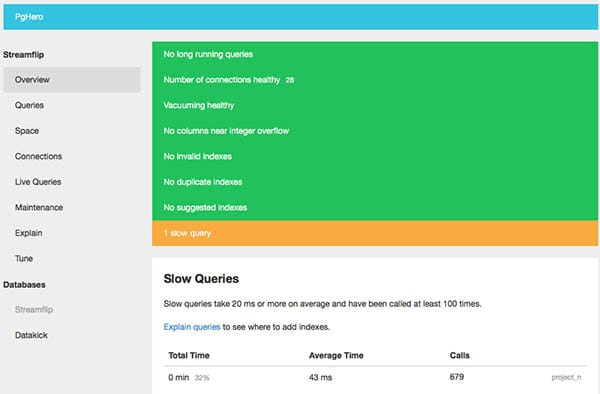
Congratulation’s! You have successfully installed Pghero. Thanks for using this tutorial for installing Pghero on your Ubuntu 16.04 system. For additional help or useful information, we recommend you to check the official Pghero web site.