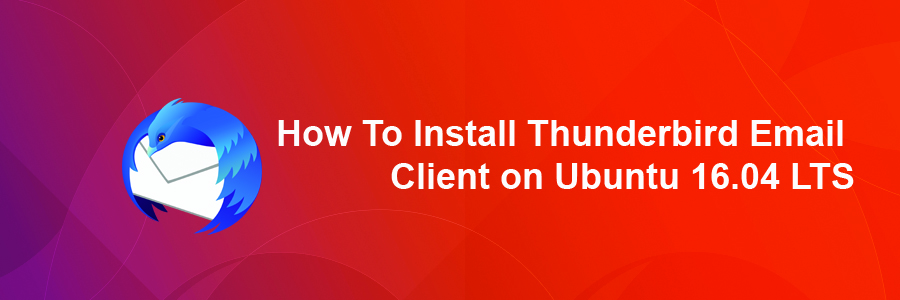Mozilla Thunderbird is world’s leading email client software; it is free, open source, cross platform, works flawlessly, designed to handle high flow of emails. Not only email client, it is one of the best chat and news client app as well. Mozilla Thunderbird is being used by millions of people all around the globe on daily basis to cater their email and news needs. It is lighting fast app and is extremely lightweight, it hardly contributes to your system load or high resource consumption.
Install Thunderbird Email Client on Ubuntu 16.04 LTS
This article assumes you have at least basic knowledge of linux, know how to use the shell, and most importantly, you host your site on your own VPS. The installation is quite simple and assumes you are running in the root account, if not you may need to add ‘sudo’ to the commands to get root privileges. I will show you through the step by step installation Thunderbird Email Client on a Ubuntu 16.04 (Xenial Xerus) server.
Step 1. First make sure that all your system packages are up-to-date by running these following apt-get commands in the terminal.
sudo apt-get update sudo apt-get upgrade
Step 2. Installing Thunderbird.
Let’s Add the Thunderbird repository under Ubuntu and its derivatives:
sudo add-apt-repository ppa:ubuntu-mozilla-security/ppa
Install Thunderbird package using apt-get command:
sudo apt-get update sudo apt-get install thunderbird
That’s it, you’ve successfully installed Thunderbird 45.6.0 under your Linux system.
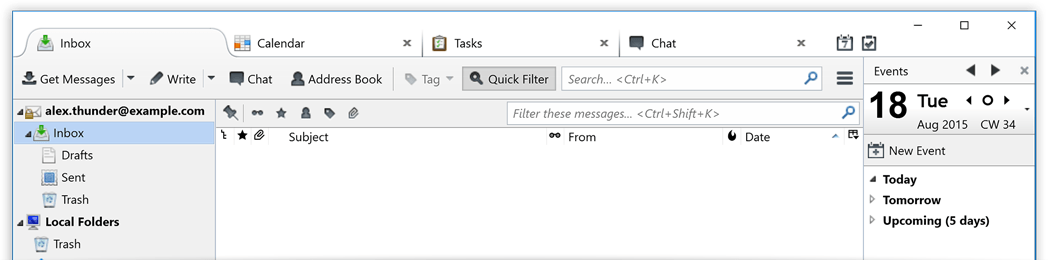
Congratulation’s! You have successfully installed Thunderbird. Thanks for using this tutorial for installing Thunderbird Email Client on Ubuntu 16.04 LTS (Xenial Xerus) system. For additional help or useful information, we recommend you to check the official Thunderbird web site.