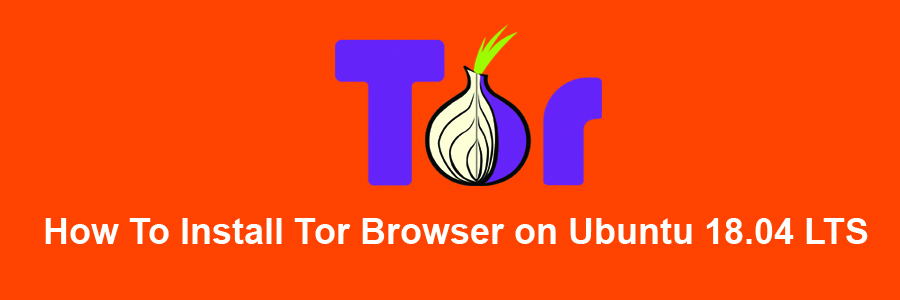Tor is free software and an open network that helps you defend against traffic analysis, a form of network surveillance that threatens personal freedom and privacy, confidential business activities and relationships, and state security. Tor protects you by bouncing your communications around a distributed network of relays run by volunteers all around the world. it prevents somebody watching your Internet connection from learning what sites you visit, and it prevents the sites you visit from learning your physical location.
This article assumes you have at least basic knowledge of Linux, know how to use the shell, and most importantly, you host your site on your own VPS. The installation is quite simple and assumes you are running in the root account, if not you may need to add ‘sudo’ to the commands to get root privileges. I will show you through the step by step installation Tor Browser on a Ubuntu 18.04 LTS (Bionic Beaver) server.
Install Tor Browser on Ubuntu 18.04 LTS
Step 1. First make sure that all your system packages are up-to-date
sudo apt-get update sudo apt-get upgrade
Step 2. Intsalling Tor Browser on Ubuntu 18.04 Bionic Beaver.
Run the following commands in Terminal to install Tor Browser on Linux Ubuntu systems:
apt install torbrowser-launcher
Once installed, open Tor from Ubuntu Dash or Terminal. Execute the start-tor-browser.desktop file in a terminal:
torbrowser-launcher
This will launch Tor browser network setting. From here you can either configure or connect to Tor network. Click on connect button to enable Tor connection. Tor browser will then connect to the most secure connection. Once it’s done you can see “Welcome to Tor Browser” message.
Congratulation’s! You have successfully installed Tor Browser. Thanks for using this tutorial for installing Tor Browser on your Ubuntu 18.04 (Bionic Beaver) system. For additional help or useful information, we recommend you to check the official Tor Browser web site.