VirtualBox is a free and open-source hypervisor software, allows you to create and run a guest operating systems (“virtual machines”) such as Linux and Windows on top of the host operating system.VirtualBox supports both software-based and Hardware-assisted virtualization.
This article assumes you have at least basic knowledge of Linux, know how to use the shell, and most importantly, you host your site on your own VPS. The installation is quite simple and assumes you are running in the root account, if not you may need to add ‘sudo’ to the commands to get root privileges. I will show you through the step by step installation VirtualBox on a Ubuntu 17.04 (Zesty Zapus) server.
Install VirtualBox on Ubuntu 17.04 Zesty Zapus
Step 1. First, make sure that all your system packages are up-to-date by running these following apt-get commands in the terminal.
sudo apt-get update sudo apt-get upgrade
Step 2. Installing VirtualBox on Ubuntu 17.04.
First, run the commands below to add VirtualBox repository key:
nano /etc/apt/sources.list
Add the following line to it:
deb http://download.virtualbox.org/virtualbox/debian zesty contrib
Next, we need to download and import the Oracle GPG public key to Ubuntu system with the following command:
wget -q https://www.virtualbox.org/download/oracle_vbox_2016.asc -O- | sudo apt-key add - wget -q https://www.virtualbox.org/download/oracle_vbox.asc -O- | sudo apt-key add -
Install the VirtualBox 5, command as follows:
apt-get update apt-get install virtualbox-5.1
Step 4. Accessing VirtualBox.
Once it’s installed, start it from your application menu, or run the command below to start VirtualBox from terminal or find the application on your ubuntu dash and launch it.:
virtualbox
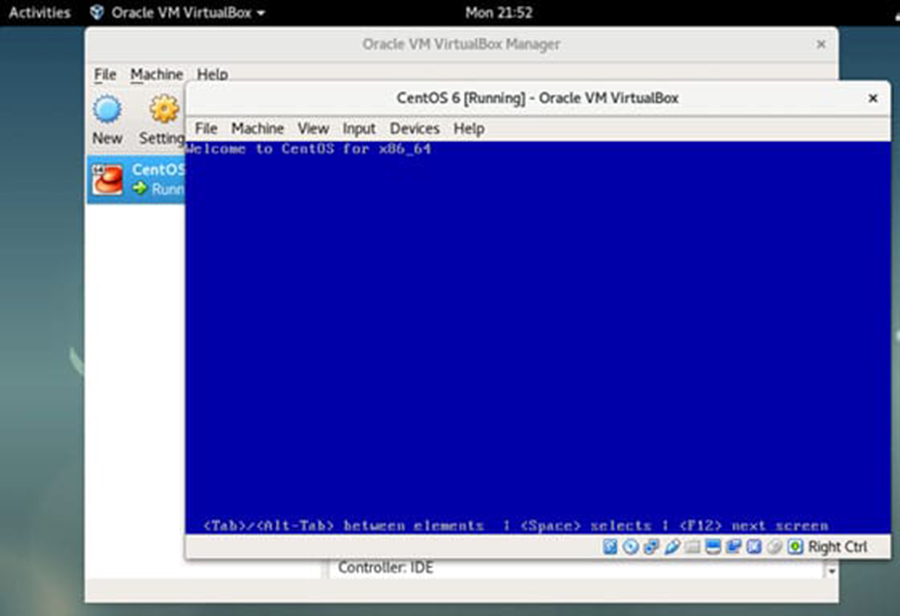
Congratulation’s! You have successfully installed VirtualBox. Thanks for using this tutorial for installing VirtualBox on Ubuntu 17.04 (Zesty Zapus) server. For additional help or useful information, we recommend you to check the official VirtualBox web site.