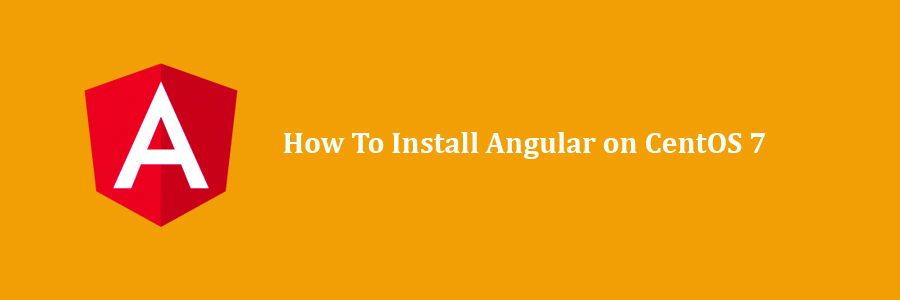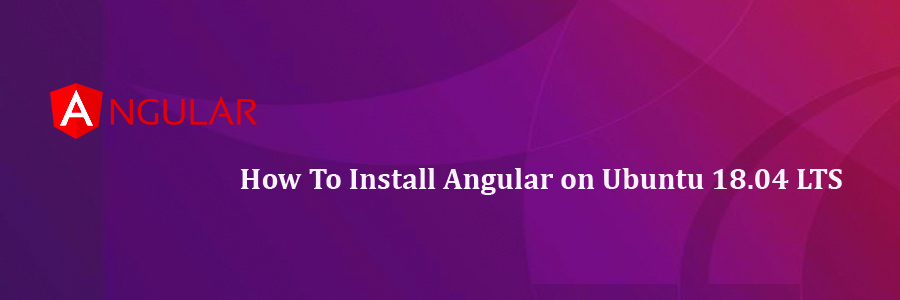Angular is a JavaScript opensource framework which helps in developing single page web applications suitable for web/mobile and desktop. In this tutorial we will learn how To Install Angular on CentOS 7 step by step .
Learn one way to build applications with Angular and reuse your code and abilities to build apps for any deployment target. For web, mobile web, native mobile and native desktop.
Achieve the maximum speed possible on the Web Platform today, and take it further, via Web Workers and server-side rendering. Angular puts you in control over scalability. Meet huge data requirements by building data models on RxJS, Immutable.js or another push-model.
Build features quickly with simple, declarative templates. Extend the template language with your own components and use a wide array of existing components. Get immediate Angular-specific help and feedback with nearly every IDE and editor. All this comes together so you can focus on building amazing apps rather than trying to make the code work.
Table of Contents
Step 1. First let’s start by ensuring your system is up-to-date.
Step 2. Installing Node Js and NPM.
Step 3. Installing Install Angular on CentOS.
Step 4. Creating a new Angular Application.
This article assumes you have at least basic knowledge of Linux, know how to use the shell, and most importantly, you host your site on your own VPS. The installation is quite simple and assumes you are running in the root account, if not you may need to add ‘sudo’ to the commands to get root privileges. I will show you through the step by step installation Angular on an CentOS 7.
Install Angular on CentOS 7
Step 1. First let’s start by ensuring your system is up-to-date.
yum clean all yum -y update
Step 2. Installing Node Js and NPM.
Install Node.js using yum:
sudo yum install nodejs
To check that the installation was successful, run the following commands which will print the Node.js and npm versions:
node --version npm --version
Step 3. Installing Install Angular on CentOS.
We will now install the Angular CLI using NPM:
sudo npm install -g @angular/cli
Step 4. Creating a new Angular Application.
The following command generates the project structure, with pre-configured files for unit tests and bundling with the powerful Webpack bundler:
ng new <project-name>
Starting the development server:
cd <project-name> ng serve
The angular application is accessible at http://localhost:8005 – you can verify it in your browser.
Congratulation’s! You have successfully installed Angular. Thanks for using this tutorial for installing Shopware community edition on CentOS 7 systems. For additional help or useful information, we recommend you to check the official Angular website.