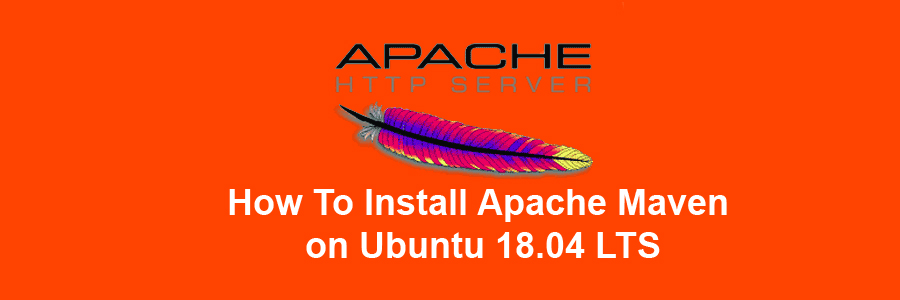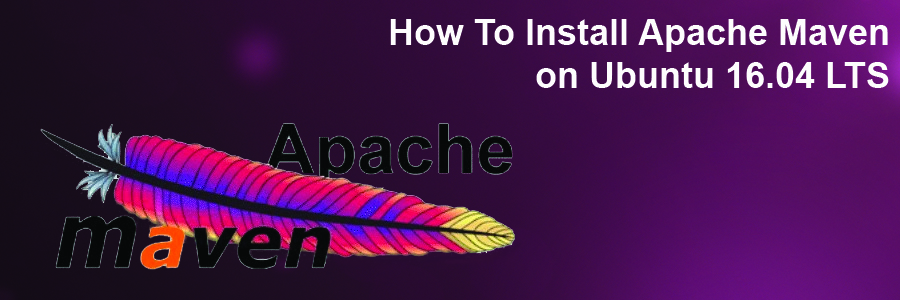Apache Maven is a free and open source project management tool used for Java projects. You can easily handle a project’s build, reporting, and Documentation from a central piece of advice using Apache Maven. Apache Maven provides a complete framework to automate the job’s Build infrastructure.
Table of Contents
Step 1. First make sure that all your system packages are up-to-date by running these following apt-get commands in the terminal.
Step 2. Installing Java.
Step 3. Installing Apache Maven.
Step 4. Setup Environment Variables.
Step 5. Verify Installation Apache Maven.
Prerequisites
This article assumes you have at least basic knowledge of Linux, know how to use the shell, and most importantly, you host your site on your own VPS. The installation is quite simple and assumes you are running in the root accge of Linount, if not you may need to add ‘sudo’ to the commands to get root privileges. I will show you through the step by step installation Apache Maven on a CentOS 7 server.
Install Apache Maven on CentOS 7
Step 1. First make sure that all your system packages are up-to-date by running these following apt-get commands in the terminal.
sudo apt-get update sudo apt-get upgrade
Step 2. Installing Java.
Java development kit is the primary requirement of Apache Maven. So you need to install Java development kit (JDK) on your system.
Verify the Java version by running the following command:
### java -version java version "1.8.0_144" Java(TM) SE Runtime Environment (build 1.8.0_144-b01) Java HotSpot(TM) 64-Bit Server VM (build 25.144-b01, mixed mode)
Step 3. Installing Apache Maven.
First thing to do is to go to Apache Maven’s download page and download the latest stable version of Apache Maven, At the moment of writing this article it is version 3.5.2:
wget http://www-eu.apache.org/dist/maven/maven-3/3.5.2/binaries/apache-maven-3.5.2-bin.tar.gz
Now extract downloaded archive using following command:
tar xzf apache-maven-3.5.2-bin.tar.gz ln -s apache-maven-3.5.2 maven
Step 4. Setup Environment Variables.
Now set the environments variables by creating new file /etc/profile.d/maven.sh:
nano /etc/profile.d/apache-maven.sh
Add following content:
export M2_HOME=/usr/local/maven
export PATH=${M2_HOME}/bin:${PATH}
Now load the environment variables in current shell using following command:
source /etc/profile.d/apache-maven.sh
Step 5. Verify Installation Apache Maven.
Once everything has been successfully configured, check the version of the Apache Maven:
### mvn -version Apache Maven 3.5.2 (138edd61fd100ec658bfa2d307c4e466940a5d7d; 2017-12-18T13:28:13+05:30) Maven home: /usr/local/maven Java version: 1.8.0_144, vendor: Oracle Corporation Java home: /opt/jdk1.8.0_144/jre Default locale: en_IN, platform encoding: UTF-8 OS name: "linux", version: "4.4.0-93-generic", arch: "amd64", family: "unix"
Congratulation’s! You have successfully installed Apache Maven. Thanks for using this tutorial for installing Apache Maven on CentOS 7 systems. For additional help or useful information, we recommend you to check the official Apache Maven web site.