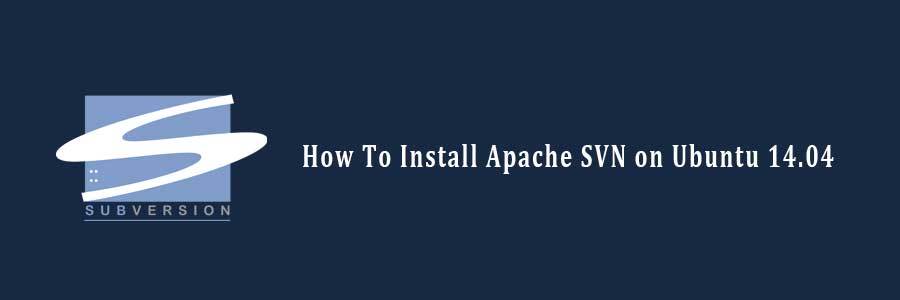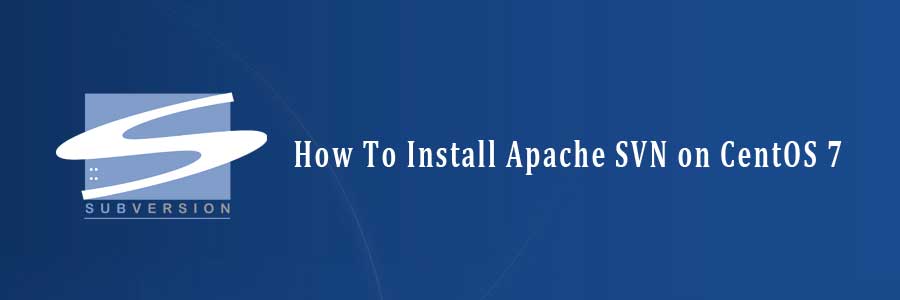Apache Subversion which is commonly referred to in its abbreviated form as SVN, (named after the command name SVN) is a popular software versioning and revision control system which is distributed as a free software under the Apache License. Mainly used by developers to maintain present and historic file versions like documentation, source code, and web pages, it primarily aims to be a compatible successor to the extensively used CVS (Concurrent Versions System).
SVN supports several protocols for network access: SVN, SVN+SSH, HTTP, HTTPS. If you are behind a firewall, HTTP-based Subversion is advantageous since SVN traffic will go through the firewall without any additional firewall rule setting. This article assumes you have at least basic knowledge of linux, know how to use the shell, and most importantly, you host your site on your own VPS. The installation is quite simple. In this tutorial we will guide you through the step by step installation Apache SVN on Ubuntu 14.04 server.
Install Apache SVN on Ubuntu 14.04
Step 1. First, you need update the repositories using the following command.
sudo apt-get update
Step 2. Install SVN and apache webserver.
sudo apt-get install subversion apache2 libapache2-svn apache2-utils
Step 3. Create and configure SVN repository.
mkdir -p /svn/repos/ cd /svn/repos/ svnadmin create testrepo chown -R www-data:www-data /testrepo
Step 4. Configure Subversion with Apache.
Once installing the package, you must open the subversion httpd config file.
#nano /etc/apache2/mods-enabled/dav_svn.conf ## Uncomment following lines ## <Location /svn> DAV svn SVNParentPath /svn/repos/ AuthType Basic AuthName "Subversion Repository" AuthUserFile /etc/subversion/passwd Require valid-user </Location>
Step 5. Create account and password for SVN.
Following commands will add two users for svn. It will prompt for users password to be assigned.
htpasswd -cm /etc/svn-users wpcademy htpasswd -m /etc/svn-users userwpcad
Step 6. Restart Apache2 Server.
etc/init.d/apache2 restart
Step 7. Finally, You can visit the url http://your-ip-address/svn/testrepo to check out the content, you will be asked to enter the user name and password.
Congratulation’s! You have successfully installed Apache SVN. Thanks for using this tutorial for installing Apache Subversion server on Ubuntu 14.04 system. For additional help or useful information, we recommend you to check the official Apache Subversion web site.
You Might Also Like: How To Install Apache SVN on CentOS 7