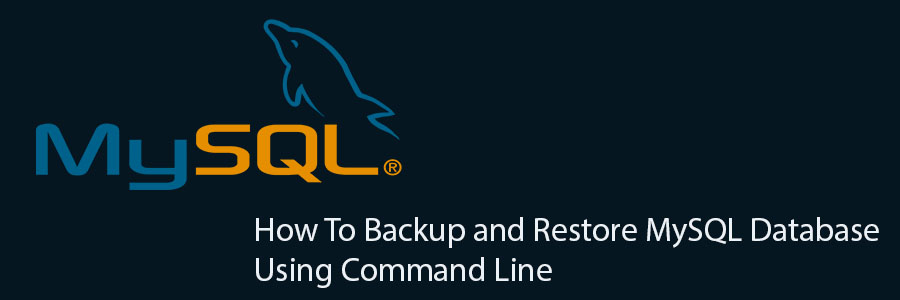This tutorial guide will show you two easy ways to Backup and Restore MySQL Database Using Command Line – mysqldump. You can also use this process to move your data to a new web server. We assume that you already have MySQL installed on Linux system with administrative privileges and we assume that you already have a small amount of knowledge on MySQL.
The parameters of the said command as follows.
- [uname] Your database username.
- [passwd] The password for your database (note there is no space between -p and the password).
- [dbname] The name of your database.
- [backupdb.sql] The filename for your database backup.
Backup and Restore MySQL Database Using Command Line
Backup MySQL database
First, you can check MySQL databases from your server:
#mysql -h localhost -u root -p #mysql> show databases;
The following command will dump all databases to an sql file. Replace pass with your root database password and filename with the name of the file you wish to create such as backupdb.sql
Back up multiple databases in MySQL
#mysqldump –u[uname] –p[passwd] [database name 1] [database name 2] > backup.sql
Example:
#mysqldump –u root –pidroidus chedelics radiks > backup.sql
Backup all databases in MySQL
#mysqldump –u [uname] –p[passwd] –all-databases > backup.sql
Example:
#mysqldump –u root –pidroidus –all-databases > backup.sql
Back up your MySQL Database with Compress
#mysqldump -u root -p[passwd] --databases [dbname] | gzip > backup.sql.gz
Example:
#mysqldump -u root -pidroidus --databases | gzip > backup.sql.gz
Restore MySQL database from a backup file
Above we backup the Tutorials database into backupdb.sql file. To re-create the Tutorials database you should follow two steps:
- Create an appropriately named database on the target machine
- Load the file using the mysql command:
#mysqladmin -u root -p create [dbname]
#gzip -d backupdb.sql.gz #mysql -uroot -p[passwd] [dbname] < backupdb.sql
Example:
#mysqladmin -u root -p create chedelics #gzip -d backupdb.sql.gz #backupdb.sql #mysql -uroot -pidroidus chedelics < backupdb.sql