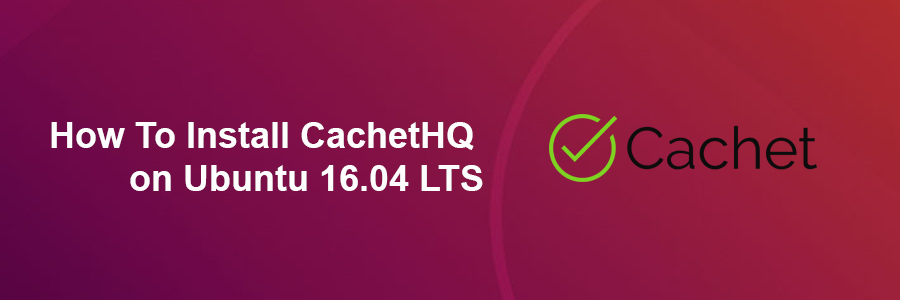CachetHQ makes it simple to create a status page for your application, service or network and it’s based on Laravel framework.
This article assumes you have at least basic knowledge of linux, know how to use the shell, and most importantly, you host your site on your own VPS. The installation is quite simple and assumes you are running in the root account, if not you may need to add ‘sudo’ to the commands to get root privileges. I will show you through the step by step installation CachetHQ on a Ubuntu 16.04 (Xenial Xerus) server.
Install CachetHQ on Ubuntu 16.04 LTS
Step 1. First make sure that all your system packages are up-to-date by running these following apt-get commands in the terminal.
sudo apt-get update sudo apt-get upgrade
Step 2. Install LAMP (Linux, Apache, MariaDB, PHP) server.
A Ubuntu 16.04 LAMP server is required. If you do not have LAMP installed, you can follow our guide here. Also install all required PHP modules:
sudo apt-get install php7.0 libapache2-mod-php7.0 php7.0-mbstring php7.0-curl php7.0-zip php7.0-gd php7.0-mysql php7.0-mcrypt curl
Step 3. Configuring MariaDB for CachetHQ.
By default, MariaDB is not hardened. You can secure MariaDB using the mysql_secure_installation script. you should read and below each steps carefully which will set root password, remove anonymous users, disallow remote root login, and remove the test database and access to secure MariaDB:
mysql_secure_installation
Configure it like this:
- Set root password? [Y/n] y - Remove anonymous users? [Y/n] y - Disallow root login remotely? [Y/n] y - Remove test database and access to it? [Y/n] y - Reload privilege tables now? [Y/n] y
Next we will need to log in to the MariaDB console and create a database for the CachetHQ. Run the following command:
mysql -u root -p
This will prompt you for a password, so enter your MariaDB root password and hit Enter. Once you are logged in to your database server you need to create a database for CachetHQ installation:
MariaDB [(none)]> CREATE DATABASE cachet; MariaDB [(none)]> GRANT ALL PRIVILEGES ON cachet.* TO 'cachetuser'@'localhost' IDENTIFIED BY 'your-password'; MariaDB [(none)]> FLUSH PRIVILEGES; MariaDB [(none)]> \q
Step 4. Installing CachetHQ.
First, download the source code with Git:
cd /var/www/html/ git clone https://github.com/cachethq/Cachet.git cd Cachet git checkout v2.3.9
We will need to change some folders permissions:
chown www-data:www-data -R /var/www/html/Cachet/
Configuring a database:
Rename the .env.example file to .env using the following command:
mv .env.example .env
Open the .env file and change the following lines:
### nano .env APP_URL=http://localhost -> APP_URL=http://your-domain-name DB_DATABASE=cachet -> DB_DATABASE=your-database-name DB_USERNAME=homestead -> DB_USERNAME=your-database-username DB_PASSWORD=secret -> DB_PASSWORD=your-database-password
Step 5. Installing Composer.
Composer is a dependency manager for PHP with which you can install packages. Composer will pull in all the required libraries and dependencies you need for your project:
curl -sS https://getcomposer.org/installer | sudo php -- --install-dir=/usr/local/bin --filename=composer composer install --no-dev -o
Set the application key:
Before going any further, we need to set the APP_KEY config. This is used for all encryption used in Cachet:
php artisan key:generate
Cachet comes with an installation command that will:
Run migrations
Run seeders (of which there are none)
php artisan app:install
Step 6. Configuring Apache web server for CachetHQ.
Create a new virtual host directive in Apache. For example, create a new Apache configuration file named ‘cachet.conf’ on your virtual server:
touch /etc/apache2/sites-available/cachet.conf ln -s /etc/apache2/sites-available/cachet.conf /etc/apache2/sites-enabled/cachet.conf nano /etc/apache2/sites-available/cachet.conf sudo a2enmod rewrite
Add the following lines:
<VirtualHost *:80> ServerAdmin [email protected] DocumentRoot /var/www/html/Cachet/public/ ServerName your-domain.com ServerAlias www.your-domain.com <Directory /var/www/html/Cachet/public/> Options FollowSymLinks AllowOverride All </Directory> ErrorLog /var/log/apache2/your-domain.com-error_log CustomLog /var/log/apache2/your-domain.com-access_log common
Save and close the file. Restart the apache service for the changes to take effects:
systemctl restart apache2
Step 7. Accessing CachetHQ.
SugarCRM will be available on HTTP port 80 by default. Open your favorite browser and navigate to http://yourdomain.com/ or http://server-ip and complete the required the steps to finish the installation. If you are using a firewall, please open port 80 to enable access to the control panel.
Congratulation’s! You have successfully installed CachetHQ. Thanks for using this tutorial for installing CachetHQ on Ubuntu 16.04 LTS (Xenial Xerus) system. For additional help or useful information, we recommend you to check the official CachetHQ web site.