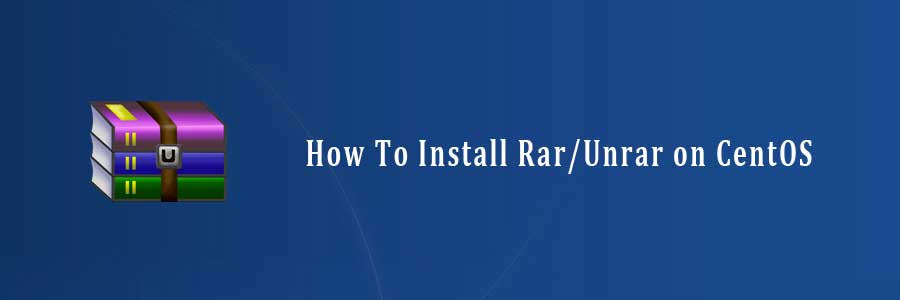RAR is most popular tool for creating and extracting compressed archive (.rar) files, but unfortunately rar tool doesn’t pre-installed under Linux systems, we need to install it using third-party tools to open, extract, uncompress or unrar a archive files.
In this tutorial we will learn how to install and configuration of rar/unrar on your CentOS server.
This article assumes you have at least basic knowledge of linux, know how to use the shell, and most importantly, you host your site on your own VPS. The installation is quite simple and assumes you are running in the root account, if not you may need to add ‘sudo’ to the commands to get root privileges. I will show you through the step by step installation unrar and rar command-line tools using RPMforge repository CentOS with yum.
Install Rar/Unrar on CentOS
Step 1. To install, first you must add the rar/unrar yum repository information corresponding to your CentOS/RHEL version to yum:
- CentOS 7 64 Bit
## RHEL/CentOS 7 64-Bit ## # wget http://dl.fedoraproject.org/pub/epel/7/x86_64/e/epel-release-7-6.noarch.rpm # rpm -ivh epel-release-7-6.noarch.rpm
- CentOS 6 64 Bit
## RHEL/CentOS 6 64-Bit ## # wget http://dl.fedoraproject.org/pub/epel/6/x86_64/epel-release-6-8.noarch.rpm # rpm -ivh epel-release-6-8.noarch.rpm
- CentOS 6 32 Bit
## RHEL/CentOS 6 32-Bit ## # wget http://dl.fedoraproject.org/pub/epel/6/i386/epel-release-6-8.noarch.rpm # rpm -ivh epel-release-6-8.noarch.rpm
- CentOS 5 64 Bit
## RHEL/CentOS 5 64-Bit ## # wget http://dl.fedoraproject.org/pub/epel/5/x86_64/epel-release-5-4.noarch.rpm # rpm -ivh epel-release-5-4.noarch.rpm
- CentOS 5 32 Bit
## RHEL/CentOS 5 32-Bit ## # wget http://dl.fedoraproject.org/pub/epel/5/i386/epel-release-5-4.noarch.rpm # rpm -ivh epel-release-5-4.noarch.rpm
Step 2. Install rar/unrar
Type the following command to install Rar/Unrar
#yum install rar unrar
Commands for Rar/Unrar archive
Following are the some useful and helpful rar/unrar archive commands
# unrar x (file_name).rar extract with full path # unrar e -kb (file_name).rar (Keep broken) # unrar l (file_name).rar list files inside # unrar e (file_name).rar dump files excluding folders # rar a (file_name).rar (file_name) create a archive Rar file # rar r (file_name).rar recover or fix a archive file or files # rar a -p (file_name).rar create a archive Rar file with password
Congratulation’s! You have successfully installed rar/unrar.
Click here to learn How To Install Rar/Unrar Packages on Ubuntu