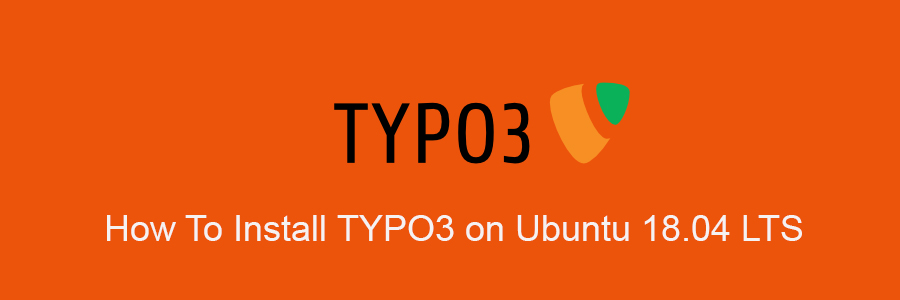TYPO3 is an enterprise open source content management system based on PHP. It’s intended for ease of use to allow owners and enterprises to create powerful and dynamic content websites. If you’re looking for a functional, higher performance content management system to manage your websites or blogs and 100% free, then you’ll find TYPO3 to be helpful.
This article assumes you have at least basic knowledge of Linux, know how to use the shell, and most importantly, you host your site on your own VPS. The installation is quite simple and assumes you are running in the root account, if not you may need to add ‘sudo’ to the commands to get root privileges. I will show you through the step by step installation LimeSurvey on an Ubuntu 18.04 (Bionic Beaver) server.
Install TYPO3 on Ubuntu 18.04 LTS
Step 1. First, make sure that all your system packages are up-to-date
sudo apt update sudo apt upgrade
Step 2. Install LAMP (Linux, Apache, MariaDB and PHP) server.
An Ubuntu 18.04 LAMP server is required. If you do not have a LAMP installed, you can follow our guide here. Also install all required PHP modules:
sudo apt-get install software-properties-common sudo add-apt-repository ppa:ondrej/php
Next, run the commands below to install PHP 7.2 and related modules:
sudo apt install php7.2 libapache2-mod-php7.2 php7.2-common php7.2-gmp php7.2-curl php7.2-intl php7.2-mbstring php7.2-xmlrpc php7.2-mysql php7.2-gd php7.2-xml php7.2-cli php7.2-zip
Step 3. Download TYPO3 latest version
Download TYPO3 latest release you may want to use Github repository:
Install Composer, Curl and other dependencies:
sudo apt install curl git curl -sS https://getcomposer.org/installer | sudo php -- --install-dir=/usr/local/bin --filename=composer
Next, Download TYPO3 latest release you may want to use Github repository:
cd /var/www/html sudo composer create-project typo3/cms-base-distribution typo3 ^9 sudo touch /var/www/html/typo3/public/FIRST_INSTALL
We will need to change some folders permissions:
sudo chown -R www-data:www-data /var/www/html/typo3/ sudo chmod -R 755 /var/www/html/typo3/
Step 4. Configuring MariaDB for TYPO3.
By default, MariaDB is not hardened. You can secure MariaDB using the mysql_secure_installation script. you should read and below each step carefully which will set the root password, remove anonymous users, disallow remote root login, and remove the test database and access to secure MariaDB:
mysql_secure_installation
Configure it like this:
- Set root password? [Y/n] y - Remove anonymous users? [Y/n] y - Disallow root login remotely? [Y/n] y - Remove test database and access to it? [Y/n] y - Reload privilege tables now? [Y/n] y
Next we will need to log in to the MariaDB console and create a database for the TYPO3. Run the following command:
mysql -u root -p
This will prompt you for a password, so enter your MariaDB root password and hit Enter. Once you are logged in to your database server, you need to create a database for TYPO3 installation:
CREATE DATABASE typo3; CREATE USER 'typo3user'@'localhost' IDENTIFIED BY 'new_password_here'; GRANT ALL ON typo3.* TO 'typo3user'@'localhost' IDENTIFIED BY 'user_password_here' WITH GRANT OPTION; FLUSH PRIVILEGES; EXIT;
Step 5. Configuring Apache for TYPO3.
Create a new virtual host directive in Apache. For example, create a new Apache configuration file named ‘typo.conf’ on your virtual server:
touch /etc/apache2/sites-available/typo.conf ln -s /etc/apache2/sites-available/typo.conf /etc/apache2/sites-enabled/typo.conf nano /etc/apache2/sites-available/typo.conf
Add the following lines:
<VirtualHost *:80> ServerAdmin [email protected] DocumentRoot /var/www/html/typo3/public ServerName your-domain.com ServerAlias www.your-domain.com <Directory /var/www/html/typo3/public/> Options FollowSymLinks AllowOverride All Order allow,deny allow from all </Directory> ErrorLog /var/log/apache2/your-domain.com-error_log CustomLog /var/log/apache2/your-domain.com-access_log common </VirtualHost>
Now, we can restart Apache web server so that the changes take place:
sudo a2ensite typo3.conf sudo a2enmod rewrite systemctl restart apache2.service
Next, we have to make some PHP settings. For this we go into the php.ini and adjust a few settings:
nano /etc/php/7.2/apache2/php.ini
Then make the change the following lines below in the file and save:
file_uploads = On allow_url_fopen = On short_open_tag = On memory_limit = 256M upload_max_filesize = 100M max_execution_time = 360 max_input_vars = 1500 date.timezone = America/Chicago
Step 6. Accessing TYPO3 CMS.
TYPO3 will be available on HTTP port 80 by default. Open your favorite browser and navigate to http://yourdomain.com/ or http://server-ip/ and complete the required the steps to finish the installation. If you are using a firewall, please open port 80 to enable access to the control panel.
Congratulation’s! You have successfully installed TYPO3. Thanks for using this tutorial for installing TYPO3 on Ubuntu 18.04 LTS (Bionic Beaver) system. For additional help or useful information, we recommend you to check the official TYPO3 web site.