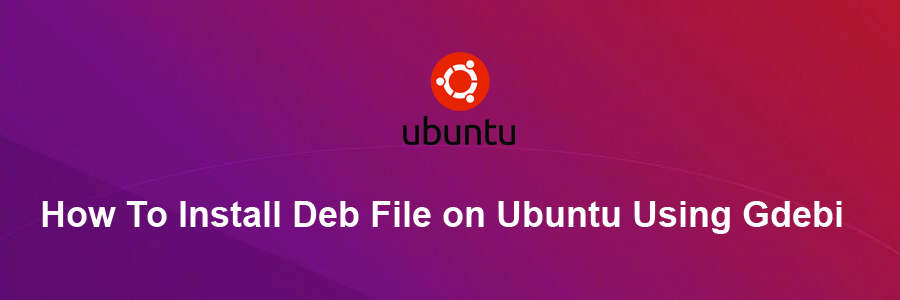Gdebi is a simple tool to install deb files. It lets you install local deb packages resolving and installing its dependencies. apt does the same, but only for remote (http, ftp) located packages. It can also resolve build-depends of debian/control files.
This article assumes you have at least basic knowledge of linux, know how to use the shell, and most importantly, you host your site on your own VPS or Dedicated server. The installation is quite simple and assumes you are running in the root account, if not you may need to add ‘sudo’ to the commands to get root privileges. I will show you through the step by step installation deb file on Ubuntu using Gdebi on a Ubuntu 16.04 (Xenial Xerus) server.
Install Deb File on Ubuntu Using Gdebi
Step 1. First make sure that all your system packages are up-to-date by running these following apt-get commands in the terminal.
sudo apt-get update sudo apt-get upgrade
Step 2. Installing Gdebi.
Gdebi isn’t installed by default on Ubuntu. To use gdebi on Ubuntu, first install gdebi using the following command:
sudo apt-get install gdebi
Once gdebi is installed, it can be used to install a local deb package. The command format to install deb file using gdebi is:
sudo gdebi package_name.deb
There are many gdebi command options:
–version Show program’s version number and exit.
-h, –help Show this help message and exit.
–n, –non-interactive Run non-interactive (dangerous!).
–o APT_OPTS, –option=APT_OPTS Set an APT configuration option.
–q, –quiet Do not show progress information.
–apt-line Simulate only and print a apt-get install compatible line to stderr.
–root=ROOTDIR Use alternative root dir.
Congratulation’s! You have successfully installed Gdebi. Thanks for using this tutorial for installing deb using Gdebi on Ubuntu 16.04 LTS (Xenial Xerus) system. For additional help or useful information, we recommend you to check the official Gdebi web site.