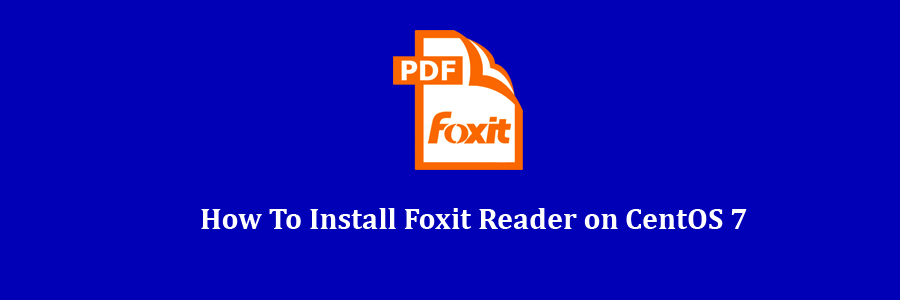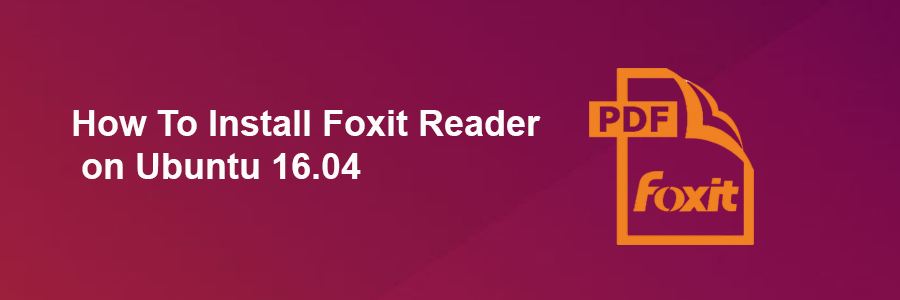Foxit PDF Reader can be used to view, create, edit, organize, sign, scan, and OCR. It can easily export PDF files to office, PDF/A/E/X, and more. Users can collaborate, share, sign, protect, and secure documents using Foxit Reader.
Table of Contents
Step 1. First let’s start by ensuring your system is up-to-date.
Step 2. Installing Foxit PDF Reader.
Prerequisites
This article assumes you have at least basic knowledge of Linux, know how to use the shell, and most importantly, you host your site on your own VPS. The installation is quite simple and assumes you are running in the root account, if not you may need to add ‘sudo’ to the commands to get root privileges. I will show you through the step by step installation Foxit Reader on a CentOS 7 server.
Install Foxit Reader on CentOS 7
Step 1. First let’s start by ensuring your system is up-to-date.
yum clean all yum -y update
Step 2. Installing Foxit PDF Reader.
First download the installer file according to your system requirement. Use below link to download Foxit installer:
wget http://cdn01.foxitsoftware.com/pub/foxit/reader/desktop/linux/1.x/1.1/en_us/FoxitReader1.10.0225_Server_x64_enu_Setup.run.tar.gz
Unpack the Foxit PDF Reader archive to the document root directory on your server:
tar -xvf FoxitReader1.10.0225_Server_x64_enu_Setup.run.tar.gz
Next run the following command to start the setup process of Foxit Reader:
./FoxitReader.enu.setup.1.1.0.0225(r205262).x64.run
The installation wizard is completed and to start running the application, type the FoxitReader command in the terminal and hit enter:
FoxitReader
Congratulation’s! You have successfully installed Foxit Reader. Thanks for using this tutorial for installing Foxit Reader on your CentOS 7 system. For additional help or useful information, we recommend you to check the official Foxit Reader web site.