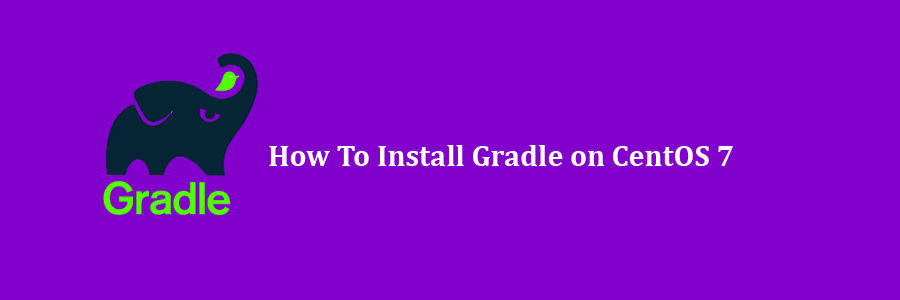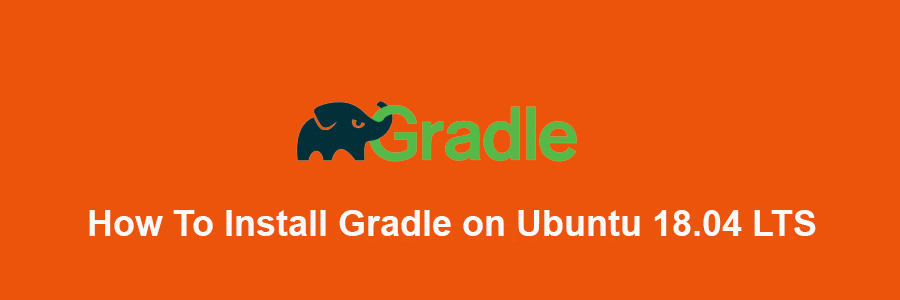Gradle is a free and open source build automation toolset based on the concepts of Apache Ant and Apache Maven. Gradle provides a platform to support the entire development lifecycle of a software project. In this tutorial we will learn How To Install Gradle on CentOS 7 Step by Step.
Prerequisites
This article assumes you have at least basic knowledge of Linux, know how to use the shell, and most importantly, you host your site on your own VPS. The installation is quite simple and assumes you are running in the root account, if not you may need to add ‘sudo’ to the commands to get root privileges.
Install Gradle on CentOS 7
Step 1. First, let’s start by ensuring your system is up-to-date.
yum clean all yum -y update
Step 2. Installing OpenJDK.
Gradle requires Java Development Kit (JDK) 7 or higher in order to work. In this tutorial we will be installing JDK 8. Run the following command to install JDK 8 on your server:
sudo yum install java-1.8.0-openjdk-devel
Verify the Java version by running the following command:
java -version
Step 3. Installing Gradle on CentOS.
Run the commands below to download Gradle, At the time of this writing, the version is 5.1:
wget https://services.gradle.org/distributions/gradle-5.1-bin.zip -P /tmp
Now unzip downloaded zip file using following command:
sudo unzip -d /opt/gradle /tmp/gradle-5.1.zip
Step 4. Setup environment variables.
PATH Environment variable should include Gradle directory. So we should create gradle.sh file inside /etc/profile.d/ directory. To create file run following command:
sudo nano /etc/profile.d/gradle.sh
Now paste following code inside above file:
export GRADLE_HOME=/opt/gradle/gradle-5.1
export PATH=${GRADLE_HOME}/bin:${PATH}
Then, make script file executable using following command:
sudo chmod +x /etc/profile.d/gradle.sh
Load the environment variables using following command:
source /etc/profile.d/gradle.sh
Step 5. Verify the Gradle installation.
You can run the following command to check if the Gradle install was successful:
gradle -v
You should see the following output:
Welcome to Gradle 5.1! Here are the highlights of this release: - Kotlin DSL 1.0 - Task timeouts - Dependency alignment aka BOM support - Interactive `gradle init` For more details see https://docs.gradle.org/5.1/release-notes.html ------------------------------------------------------------ Gradle 5.1 ------------------------------------------------------------ Build time: 2018-12-16 11:48:43 UTC Revision: e0824aec8a0f5462fc5fd9872664dbc7fc6e5abf Kotlin DSL: 1.0.4 Kotlin: 1.3.10 Groovy: 2.5.4 Ant: Apache Ant(TM) version 1.9.13 compiled on January 29 2019 JVM: 1.8.0_181 (Oracle Corporation 25.181-b13) OS: Linux 4.15.0-36-generic amd64
Congratulation’s! You have successfully install Gradle. Thanks for using this tutorial for installing Gradle on CentOS 7 system. For additional help or useful information, we recommend you to check the official Gradle website.