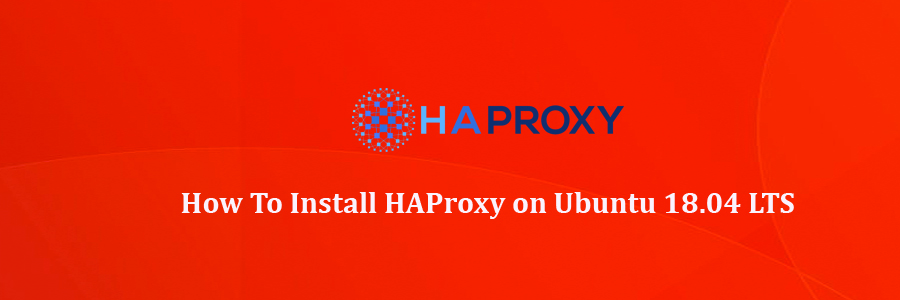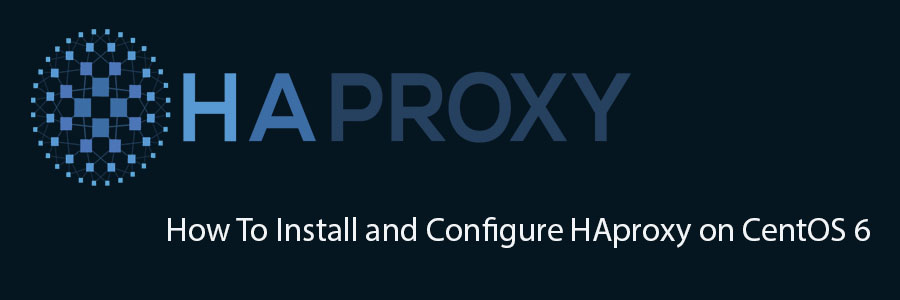HAProxy is a free HTTP/TCP high availability load balancer and proxy server. It spreads requests among multiple servers to mitigate issues resulting from single server failure. HA Proxy is used by a number of high-profile websites including GitHub, Bitbucket, Stack Overflow, Reddit, Tumblr, Twitter and Tuenti and is used in the OpsWorks product from Amazon Web Services.
This article assumes you have at least basic knowledge of Linux, know how to use the shell, and most importantly, you host your site on your own VPS. The installation is quite simple and assumes you are running in the root account, if not you may need to add ‘sudo’ to the commands to get root privileges. I will show you through the step by step installation HAProxy on an Ubuntu 18.04 bionic beaver.
Install HAProxy on Ubuntu 18.04 LTS Bionic Beaver
Step 1. First, make sure that all your system packages are up-to-date by running these following apt-get commands in the terminal.
sudo apt update sudo apt upgrade
Step 2. Network Details.
To install and configure HAProxy load balancer on Ubuntu 18.04 we will consider three system as follows:
Web Server Details:
Server 1: web1.wpcademy.com 192.168.1.104 Server 2: web1.wpcademy.com 192.168.1.105 HAProxy Server: HAProxy: haproxy 192.168.1.46
Step 3. Installing HAProxy on Ubuntu.
At first we will install HAProxy by executing below commands:
sudo add-apt-repository ppa:vbernat/haproxy-1.7 sudo apt update sudo apt install haproxy
Step 4. Configuring HAProxy.
Now edit haproxy default configuration file /etc/haproxy/haproxy.cfg and start configuration:
nano /etc/haproxy/haproxy.cfg
At the end of the file we will add folowing information:
<em>frontend Local_Server
bind 192.168.1.46:80
mode http
default_backend webserver</em>
backend webserver
mode http
balance roundrobin
option forwardfor
http-request set-header X-Forwarded-Port %[dst_port]
http-request add-header X-Forwarded-Proto https if { ssl_fc }
option httpchk HEAD / HTTP/1.1rnHost:localhost
server system1.osradar.com 192.168.1.104:80
server system2.osradar.com 192.168.1.105:80
To verify the configuration:
sudo haproxy -c -f /etc/haproxy/haproxy.cfg
If above command return output as “configuration file is valid” then restart HAProxy service:
systemctl restart haproxy
Step 5. Accessing HAProxy.
With the HAProxy configured and running, open your load balancer server’s public IP in a web browser and check that you get connected to your backend correctly. The parameter stats uri in the configuration enables the statistics page at the defined address:
http://192.168.0.46
Congratulation’s! You have successfully installed HAProxy. Thanks for using this tutorial for installing HAProxy load balancer in Ubuntu 18.04 bionic beaver system. For additional help or useful information, we recommend you to check the official HAProxy website.