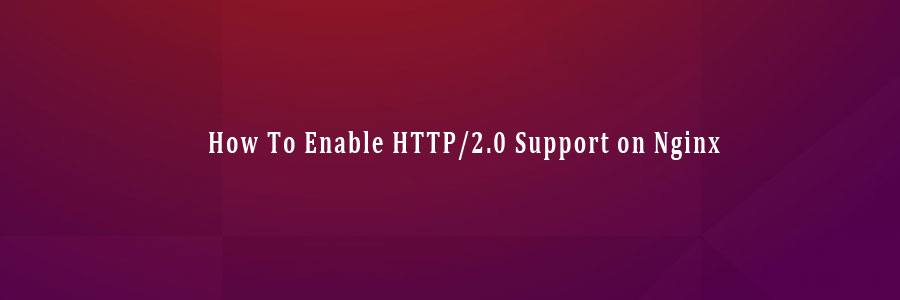HTTP/2 is the new updated HTTP protocol, and its supposed to be much more efficient than the now outdated http/1.1 version. Its goal is to reduce the latency as well as to make the web applications faster by allowing multiple concurrent requests between the web browser and the server across a single TCP connection. If you are looking to speed up the loading time of your website or blog then you should enable http/2.0 in your web server.
This article assumes you have at least basic knowledge of linux, know how to use the shell, and most importantly, you host your site on your own VPS. The installation is quite simple and assumes you are running in the root account, if not you may need to add ‘sudo’ to the commands to get root privileges. I will show you through the step by step enable HTTP/2.0 support in Apache running Ubuntu 16.04 (Xenial Xerus) server.
Enable HTTP/2.0 Support on Nginx
Step 1. First make sure that all your system packages are up-to-date by running these following apt-get commands in the terminal.
sudo apt-get update sudo apt-get upgrade
Step 2. Enable HTTP/2.0 Nginx web server.
So make sure that your Nginx version supporting HTTP/2 protocol. If you have not installed Nginx or using older version upgrade it first:
apt-get install nginx
To verify Nginx version we can use the following:
nginx -v # nginx version: nginx/1.10.1
To enable HTTP/2 in Nginx on an Ubuntu VPS you should edit the default Nginx server block:
nano /etc/nginx/sites-available/default
Add the http2 keywords to your virtualhost/server block configuration:
server {
server_name wpcademy.com www.wpcademy.com;
listen 443 ssl http2 default_server;
root /var/www/html;
index index.html;
location / {
try_files $uri $uri/ =404;
}
ssl_certificate /etc/nginx/ssl/domain.com.crt;
ssl_certificate_key /etc/nginx/ssl/domain.com.key;
}
server {
listen 80;
server_name domain.com www.domain.com;
return 301 https://$server_name$request_uri;
}
Enabling really is this simple, just change your current ssl-line from this:
server {
listen 443 ssl;
...
}
to this:
server {
listen 443 ssl http2;
...
}
Once you finish with editing the server block, save and close the file. Check if there are errors in the Nginx configuration using the command:
nginx -t
And then restart Nginx for the changes to take effect:
systemctl restart nginx.service
Step 3. Verify HTTP/2.
Go to https://tools.keycdn.com/http2-test and test if http/2.0 is detected in your domain:
https://tools.keycdn.com/http2-test
Congratulation’s! You have successfully enable HTTP/2.0 web server. Thanks for using this tutorial for enable HTTP/2.0 support on Nginx running Ubuntu 16.04 LTS (Xenial Xerus) system. For additional help or useful information, we recommend you to check the official Nginx web site.