In this article we will learn How to Install PyCharm on Ubuntu 18.04.
PyCharm is a Python IDE for Professional Developers. You can use Professional or Free Community version.
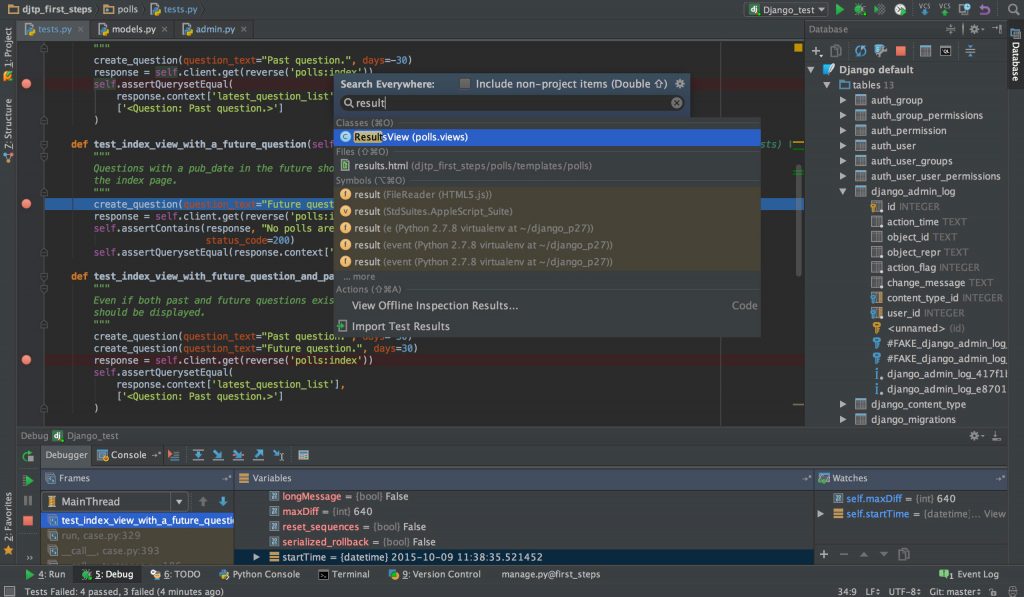
PyCharm Features
Intelligent Coding Assistance
PyCharm provides smart code completion, code inspections, on-the-fly error highlighting and quick-fixes, along with automated code refactorings and rich navigation capabilities.
Built-in Developer Tools
PyCharm’s huge collection of tools out of the box includes an integrated debugger and test runner; Python profiler; a built-in terminal; integration with major VCS and built-in database tools; remote development capabilities with remote interpreters; an integrated ssh terminal; and integration with Docker and Vagrant.
Web Development
In addition to Python, PyCharm provides first-class support for various Python web development frameworks, specific template languages, JavaScript, CoffeeScript, TypeScript, HTML/CSS, AngularJS, Node.js, and more.
Scientific Tools
PyCharm integrates with IPython Notebook, has an interactive Python console, and supports Anaconda as well as multiple scientific packages including Matplotlib and NumPy.
System requirements:
-
- Any 64-bit Linux distribution with Gnome, KDE, or Unity
- 4 GB RAM minimum, 8 GB RAM recommended
- 1.5 GB hard disk space + at least 1 GB for caches
- 1024×768 minimum screen resolution
- Python 2.7, or Python 3.5 or newer
Watch this video to learn how to install PyCharm on Ubuntu
Update all your system packages:
sudo apt-get update sudo apt-get upgrade
Method-1: Direct Download
Go to PyCharm link to download for Ubuntu 18.04
Installation Instructions:
1. Copy the pycharm-2019.3.tar.gz to the desired installation location
(make sure you have rw permissions for that directory)
2. Unpack the pycharm-2019.3.tar.gz file to an empty directory using the following command: tar -xzf pycharm-2019.3.tar.gz
Note: A new instance MUST NOT be extracted over an existing one. The target folder must be empty
3. Run pycharm.sh from the bin subdirectory
Method-2: Install with Command line
sudo snap install [pycharm-professional|pycharm-community] --classic
If you want to use free version:
sudo snap install pycharm-community --classic
Successful Installation Message:
pycharm-community 2019.3 from jetbrains installed
Method-3: Install from Ubuntu Software
Step -1: Open Ubuntu software.
Step-2: Search “PyCharm”
Step-3: Click on “Install”

Learn how to install Atom on Ubuntu 18.04