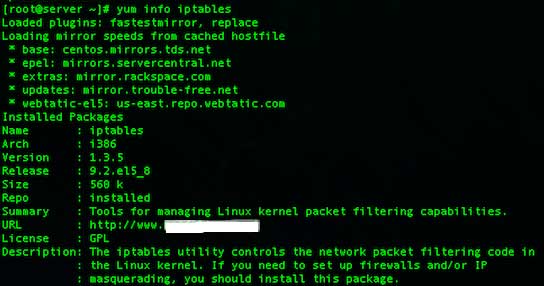The default firewall configuration tool for Ubuntu is ufw. Developed to ease iptables firewall setup, ufw provides a user friendly way to produce an IPv4 or IPv6 host-based antivirus. By default UFW is disabled.
This article assumes you have at least basic knowledge of Linux, know how to use the shell, and most importantly, you host your site on your own VPS. The installation is quite simple and assumes you are running in the root account, if not you may need to add ‘sudo’ to the commands to get root privileges. I will show you through the step by step installation UFW Firewall on an Ubuntu 16.04 Xenial Xerus server.
Install UFW Firewall on Ubuntu 16.04 LTS
Step 1. First make sure that all your system packages are up-to-date
sudo apt-get update sudo apt-get upgrade
Step 2. Installing UFW Firewall.
In Ubuntu 16.04, UFW is installed by default. If not, you can easily install it by running the following command:
apt-get install ufw
After installation, UFW is deactivated. If you configure your server via SSH, it is important to release SSH before you enable UFW:
ufw allow ssh
Step 3. UFW control.
Turn on:
ufw enable
Turn off:
ufw disable
Attention! The following are examples, please use only if you know what you are doing!
Allow protocol:
ufw allow ssh
Allow port:
ufw allow 22
Allow Port Ranges:
ufw allow 1000:2000
Prohibit connections:
Deny protocol:
ufw deny ssh
Deny port:
ufw deny 22
For more usage commands you can use the –help flag:
ufw --help
Congratulation’s! You have successfully installed UFW. Thanks for using this tutorial for installing UFW Firewall on your Ubuntu 16.04 system. For additional help or useful information, we recommend you to check the official UFW Firewall web site.