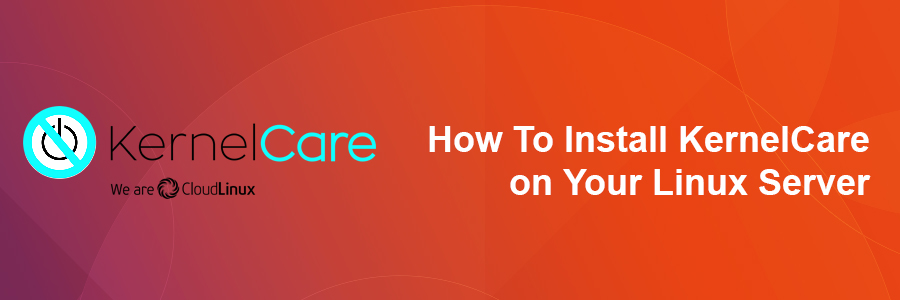Transport Layer Security (TLS) and Secure Socket Layer (SSL) provide an easy method to encrypt connections between end-users and web servers. SSL uses a certificate authority system to provide identity verification in order to prevent websites from falsely claiming to be another organization or website. This tutorial shows you how to set up strong SSL security on the nginx webserver. In this tutorial we will learn how to install and configuration of Nginx with SSL on your Linux server.
Configure Nginx With SSL
Required:
- Assuming you’ve installed webserver nginx.
- I use Namecheap as a registrar, and they resale SSL Certs from a number of other companies, including Comodo.
Step 1. Create a directory
mkdir -p /etc/nginx/ssl/wpcademy.com
Step 2. Generating Your SSL Key and CSR
Prior to purchasing a cert, you need to generate a private key, and a CSR file (Certificate Signing Request). You’ll be asked for the content of the CSR file when ordering the certificate. For Common Name enter your intended domain name without ‘www’ i.e. wpcademy.com. If it’s a Wildcard SSL, use *.wpcademy.net.
openssl req -nodes -newkey rsa:2048 -keyout wpcademy.net.key -out wpcademy.com.csr
Step 3. Create a certificate bundle
After purchase the certificate, You’ll eventually get an email with your SSL Certificate. It contains a zip file with the following:
- AddTrustExternalCARoot.crt
- COMODORSAAddTrustCA.crt
- COMODORSADomainValidationSecureServerCA.crt
- wpcademy.com.crt
cat wpcademy_net.crt AddTrustExternalCARoot.crt COMODORSADomainValidationSecureServerCA.crt COMODORSAAddTrustCA.crt >> ssl-bundle.crt
Once create a certificate bundle you can move it to your Nginx SSL directory.
mv ssl-bundle.crt /etc/nginx/ssl/wpcademy.com/
Step 4. Configure the Certificate for nginx
Go to nginx virtual host configuration, using SSL with nginx requires a modification to the listen directive and three ssl-related directives as shown in the following examples:
nano /etc/nginx/conf.d/ssl.conf
server {
listen 443 ssl spdy;
server_name www.wpcademy.com wpcademy.com;
root /var/www/wpcademy.com/public_html;
index index.php index.html index.htm;
server_tokens off;
#SSL CONF
ssl on;
ssl_certificate /etc/nginx/ssl/wpcademy.com/ssl-bundle.crt;
ssl_certificate_key /etc/nginx/ssl/wpcademy.com/wpcademy.us.key;
#SSL
ssl_session_cache shared:SSL:20m;
ssl_session_timeout 10m;
ssl_prefer_server_ciphers On;
ssl_protocols TLSv1 TLSv1.1 TLSv1.2;
ssl_ciphers ECDH+AESGCM:DH+AESGCM:ECDH+AES256:DH+AES256:ECDH+AES128:DH+AES:ECDH+3DES:DH+3DES:RSA+AESGCM:RSA+AES:RSA+3DES:!aNULL:!MD5:!DSS;
ssl_stapling on;
ssl_stapling_verify on;
resolver 8.8.8.8 8.8.4.4 valid=300s;
resolver_timeout 10s;
# permalink
location / {
try_files $uri $uri/ /index.php?$args;
}
# php-script handler
location ~ \.php$ {
fastcgi_index index.php;
fastcgi_pass 127.0.0.1:9000;
root /var/www/wpcademy.com/public_html;
fastcgi_param SCRIPT_FILENAME /var/www/wpcademy.com/public_html$fastcgi_script_name;
include /etc/nginx/fastcgi_params;
}
location ~ /\.ht {
deny all;
}
}
Step 5. Redirect HTTP Virtual Hosts to HTTPS
return 301 https://wpcademy.com$request_uri;
Step 6. Restart/reload nginx
/etc/init.d/nginx restart
Congratulation’s! You have successfully installed Nginx with SSL. Thanks for using this tutorial for installing and configuration Nginx with SSL on Linux system. For additional help or useful information, we recommend you to check the official Nginx web site