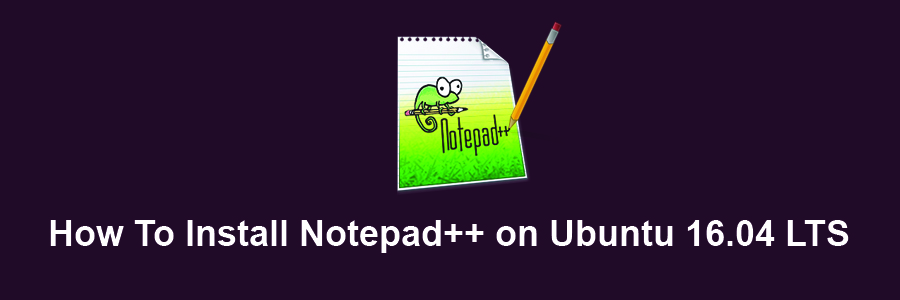Notepad++ is a free source code editor and Notepad replacement that supports several languages. Running in the MS Windows environment, its use is governed by GPL License. For a while now there has been an alternative to Notepad++ called Notepadqq for Linux systems, including Ubuntu.. Notepadqq is not a bad editor, but probably not as feature-rich as Notepad++. In this tutorial we will show you how to install Notepad++ on Ubuntu 16.04 LTS.
This article assumes you have at least basic knowledge of Linux, know how to use the shell, and most importantly, you host your site on your own VPS. The installation is quite simple and assumes you are running in the root account, if not you may need to add ‘sudo’ to the commands to get root privileges. I will show you through the step by step installation Notepad++ on an Ubuntu 16.04 Xenial Xerus server.
Install Notepad++ on Ubuntu 16.04 LTS
Step 1. First make sure that all your system packages are up-to-date
sudo apt-get update sudo apt-get upgrade
Step 2. Installing Snapd.
Snap is a powerful package management system for Linux users, it probably the best and easiest way to install packages on Linux machine. To install Snap, run the commands below:
apt-get install snapd snapd-xdg-open
Step 3. Installing Notepad++ on Ubuntu.
To install Notepad++ run the commands below:
snap install notepad-plus-plus
Once installing the package, run the commands below to install a mandetory plugin:
snap connect notepad-plus-plus:process-control
And optional plugins below should probably be installed as well:
snap connect notepad-plus-plus:removable-media snap connect notepad-plus-plus:hardware-observe snap connect notepad-plus-plus:cups-control
Finally steps, next go to your Activities Overview and search for, the launch Notepad++.
Congratulation’s! You have successfully installed Notepad++. Thanks for using this tutorial for installing Notepad++ on your Ubuntu 16.04 LTS. For additional help or useful information, we recommend you to check the official Notepad++ web site.