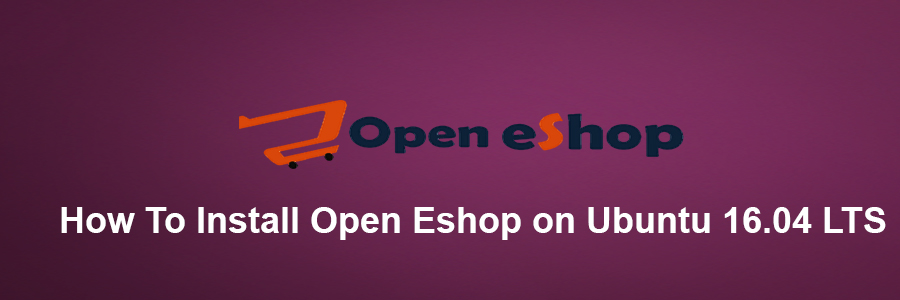Open eShop is an open source ecommerce software written in PHP which allows you to sell software, music, ebooks or anything else you may want.
This article assumes you have at least basic knowledge of Linux, know how to use the shell, and most importantly, you host your site on your own VPS. The installation is quite simple and assumes you are running in the root account, if not you may need to add ‘sudo’ to the commands to get root privileges. I will show you through the step by step installation Open eShop in Ubuntu 16.04 LTS Xenial Xerus.
Install Open Eshop on Ubuntu 16.04 LTS
Step 1. First make sure that all your system packages are up-to-date by running these following apt-get commands in the terminal.
sudo apt-get update sudo apt-get upgrade
Step 2. Installing LAMP (Linux, Apache, MariaDB and PHP) server.
A Ubuntu 16.04 LAMP server is required. If you do not have LAMP installed, you can follow our guide here. Also install all required PHP modules:
apt-get install php7.0-readline php7.0-curl php7.0-gd php7.0-mbstring libapache2-mod-php7.0 php7.0-mcrypt php7.0-bz2 php7.0-zip
Step 3. Installing Open eShop Lite.
First, download the latest stable version of the Open Eshop installation file from their official website with the following command:
mkdir /var/www/html/openeshop cd /var/www/html/openeshop wget https://raw.githubusercontent.com/open-classifieds/open-eshop/master/install-eshop.php
Change the owner of the script with the following command:
chown -R www-data:www-data install-eshop.php
Step 4. Configure MariaDB Database for Open eShop.
By default, MariaDB is not hardened. You can secure MariaDB using the mysql_secure_installation script. you should read and below each steps carefully which will set root password, remove anonymous users, disallow remote root login, and remove the test database and access to secure MySQL.
mysql_secure_installation
Configure it like this:
- Set root password? [Y/n] y - Remove anonymous users? [Y/n] y - Disallow root login remotely? [Y/n] y - Remove test database and access to it? [Y/n] y - Reload privilege tables now? [Y/n] y
Next we will need to log in to the MariaDB console and create a database for Open eShop. Run the following command:
mysql -u root -p
This will prompt you for a password, so enter your MariaDB root password and hit Enter. Once you are logged in to your database server you need to create a database for the Open eShop software:
CREATE DATABASE openeshop_db; CREATE USER 'openeshop'@'localhost' IDENTIFIED BY 'usr_strong_pwd'; GRANT ALL PRIVILEGES ON openeshop_db.* TO 'openeshop'@'localhost'; FLUSH PRIVILEGES; EXIT;
Step 5. Configuring Apache web server for Open eShop.
Create a new virtual host directive in Apache. For example, create a new Apache configuration file named ‘openshop.conf’ on your virtual server:
sudo a2enmod rewrite touch /etc/apache2/sites-available/openshop.conf ln -s /etc/apache2/sites-available/openshop.conf /etc/apache2/sites-enabled/openshop.conf nano /etc/apache2/sites-available/openshop.conf
Add the following lines:
<VirtualHost *:80> ServerAdmin [email protected] DocumentRoot /var/www/html/openeshop/ ServerName your-domain.com ServerAlias www.your-domain.com <Directory /var/www/html/openeshop/> Options FollowSymLinks AllowOverride All Order allow,deny allow from all </Directory> ErrorLog /var/log/apache2/your-domain.com-error_log CustomLog /var/log/apache2/your-domain.com-access_log common </VirtualHost>
Next step we will need to adjust the some some values in the PHP configuration files as follow:
nano /etc/php/7.0/apache2/php.ini
Update the values for post_max_size, upload_max_filesize, and short_open_tag as follows:
post_max_size = 64M upload_max_filesize = 64M short_open_tag = On
Now, we can restart Apache web server so that the changes take place:
systemctl restart apache2.service
Step 6. Accessing Open eShop.
Open eShop will be available on HTTP port 80 by default. Open your favorite browser and navigate to http://yourdomain.com or http://server-ip and complete the required the steps to finish the installation. If you are using a firewall, please open port 80 to enable access to the control panel.
Congratulation’s! You have successfully installed Open eShop. Thanks for using this tutorial for installing Open eShop open source software for eCommerce platforms on your Ubuntu 16.04 LTS system. For additional help or useful information, we recommend you to check the official Open eShop web site.