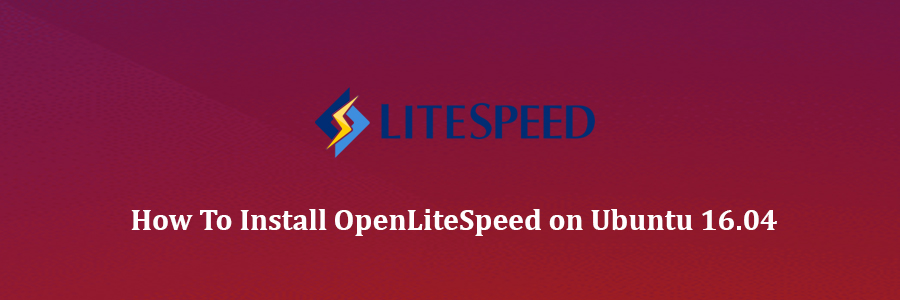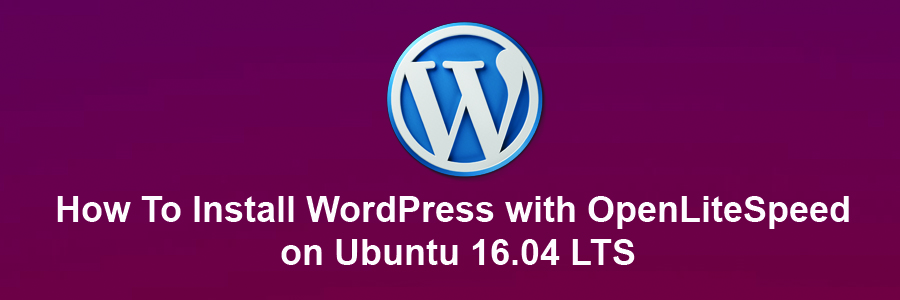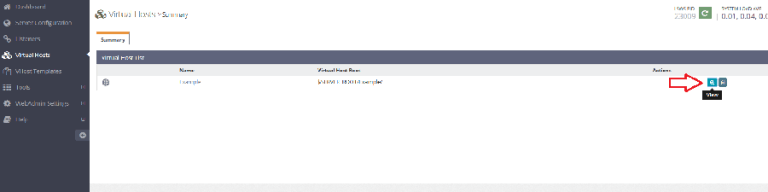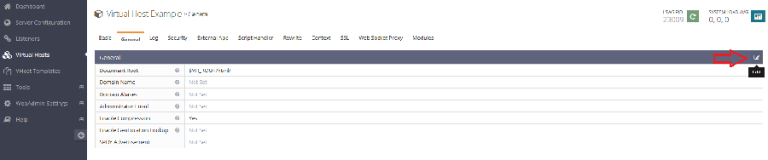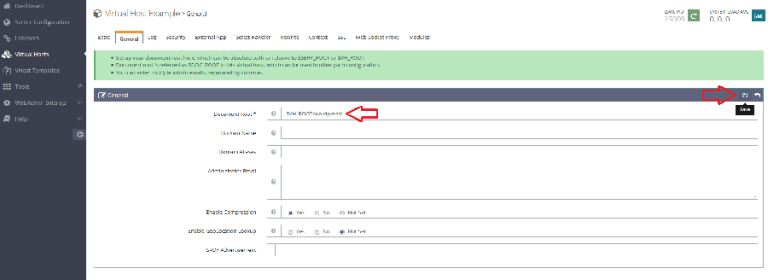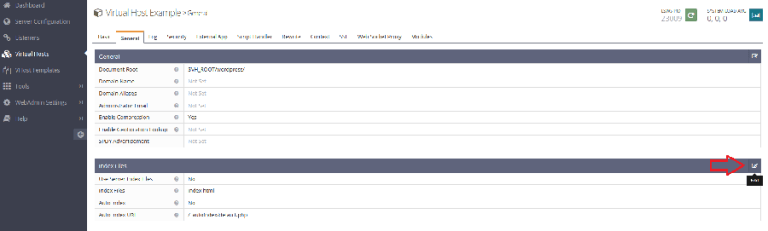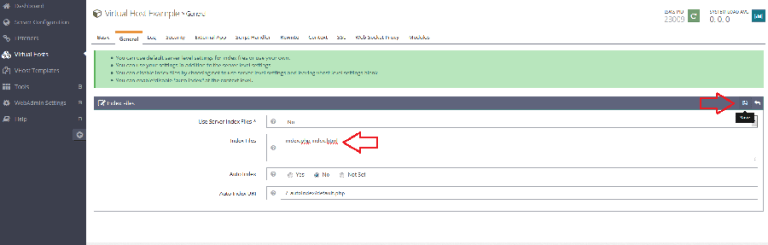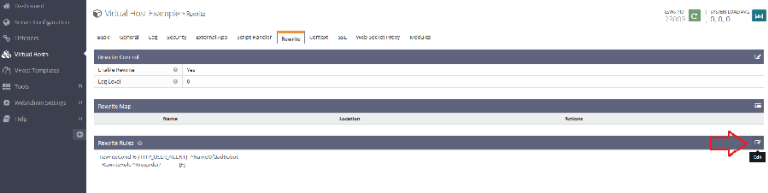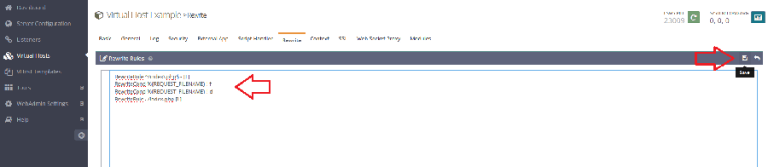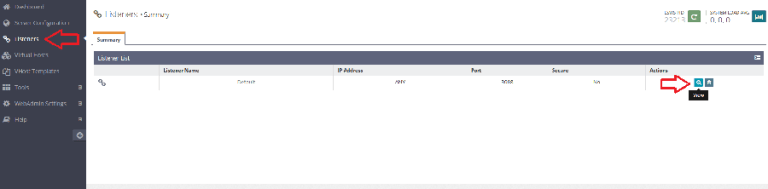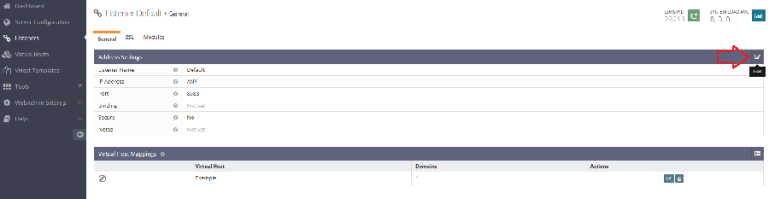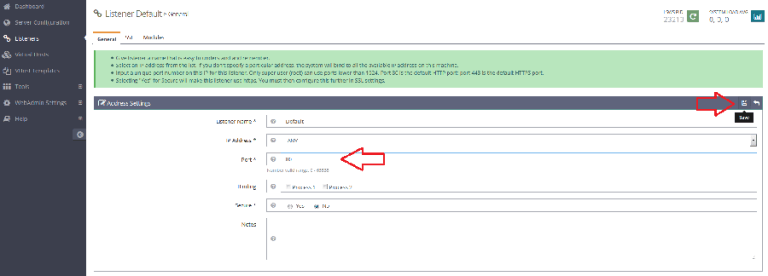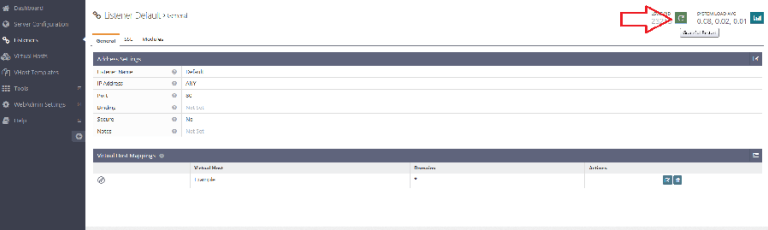OpenLiteSpeed is an open source HTTP server developed by LiteSpeed Technologies. OpenLiteSpeed is a high performance and lightweight HTTP server which comes with a Web Gui administration interface. As far as Linux web servers are concerned, OpenLiteSpeed has some interesting features that make it a solid choice for many installations. It features Apache compatible rewrite rules, a web administration interface, and customized PHP processing optimized for the server.
Features:
Event-Driven Architecture
Fewer processes, less overhead, and enormous scalability. Keep your existing hardware.
Understands Apache Rewrite Rules
OpenLiteSpeed is mod_rewrite compatible, with no new syntax to learn. Continue to use your existing rewrite rules.
Friendly Admin Interfaces
OLS comes with a built-in WebAdmin GUI. Control panel support is available with CyberPanel.
Built for Speed and Security
Features Anti-DDoS connection and bandwidth throttling, ModSecurity v3 integration, and more.
Intelligent Cache Acceleration
Built-in full-page cache module is highly-customizable and efficient for an exceptional user experience.
PageSpeed Optimization
Automatically implement Google’s PageSpeed optimization system with the mod_pagespeed module.
PHP LiteSpeed SAPI
Native SAPI for PHP allows external applications written in PHP to run up to 50% faster.
One-Click Installation
Install OpenLiteSpeed, MariaDB and WordPress on various operating systems with just one click.
WordPress Acceleration
Experience a measurable performance boost with OpenLiteSpeed and LSCache for WordPress.
To complete this tutorial you will need an Ubuntu 16.04 server with a sudo-enabled, non-root user.
Install OpenLiteSpeed on Ubuntu 16.04
Step 1. First make sure that all your system packages are up-to-date by running these following apt-get commands in the terminal.
sudo apt-get update sudo apt-get upgrade
Preparing your server, you need to install the following packages:
apt-get install build-essential libexpat1-dev libgeoip-dev libpng-dev libpcre3-dev libssl-dev libxml2-dev rcs zlib1g-dev
Step 2. Installing OpenLitespeed.
First thing to do is to go to OpenLitespeed’s download page and download the latest stable version of OpenLitespeed, At the moment of writing this article it is version 1.4.21:
wget http://open.litespeedtech.com/packages/openlitespeed-1.4.21.tgz
Unpack the OpenLitespeed archive to the document root directory on your server:
tar xzvf openlitespeed* cd openlitespeed*
Then use the following command to configure the software and to compile it, This will install the entire OpenLiteSpeed system under the /usr/local/lsws location:
sudo ./configure sudo make sudo make install
Step 3. Configuring MariaDB for OpenLiteSpeed.
By default, MariaDB is not hardened. You can secure MariaDB using the mysql_secure_installation script. You should read and below each steps carefully which will set root password, remove anonymous users, disallow remote root login, and remove the test database and access to secure MariaDB.
mysql_secure_installation
Configure it like this:
- Set root password? [Y/n] y - Remove anonymous users? [Y/n] y - Disallow root login remotely? [Y/n] y - Remove test database and access to it? [Y/n] y - Reload privilege tables now? [Y/n] y
Step 4. Configure OpenLiteSpeed web server.
OpenLiteSpeed has an Admin Gui for management, so we will configure the admin password for the openLiteSpeed GUI, We will start by changing the administrative password using the following command:
sudo /usr/local/lsws/admin/misc/admpass.sh
You will be asked to optionally provide a username for the administrative user. If you just press ENTER, the username “admin” will be selected. Afterwards, you will be asked to select and confirm a new password for the account.
After changing the password and the username use the following command to start the web server:
sudo service lsws start
Step 5. Accessing OpenLiteSpeed.
OpenLiteSpeed will be available on HTTP port 8080 by default and admin login using port 7080. Open your favorite browser and navigate to http://yourdomain.com:8080 or https://server-ip:7080 and complete the required the steps to finish the installation. If you are using a firewall, please open port 7080 and 8080 to enable access to the control panel.
Congratulation’s! You have successfully installed OpenLiteSpeed. Thanks for using this tutorial for installing OpenLiteSpeed web server on your Ubuntu 16.04 (Xenial Xerus) system. For additional help or useful information, we recommend you to check the official OpenLiteSpeed web site.