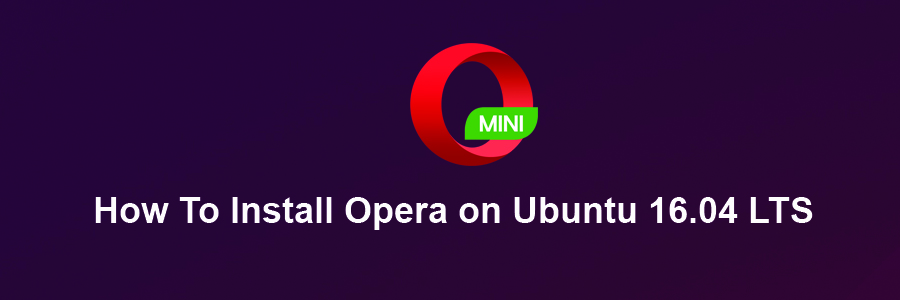Opera is a fast, secure and easy-to-use internet browser which works well on most of the Linux distributions. It’s now designed with an integrated ad blocker, battery saver and free VPN, so it saves time and resources for its own users. Also, Opera browser is stuffed with several other innovative features such as speed dialup, pop-up blocking, personal browsing and tabbed browsing.
This article assumes you have at least basic knowledge of Linux, know how to use the shell, and most importantly, you host your site on your own VPS. The installation is quite simple and assumes you are running in the root account, if not you may need to add ‘sudo’ to the commands to get root privileges. I will show you through the step by step installation Opera browser on Ubuntu 16.04 Xenial Xerus.
Install Opera on Ubuntu 16.04 LTS
Step 1. First make sure that all your system packages are up-to-date
sudo apt-get update sudo apt-get upgrade
Step 2. Installing Opera on Ubuntu 16.04.
First, Go to the Opera browser for Linux download page. and download the deb package installer:
### 32-bit ### wget http://download4.operacdn.com/ftp/pub/opera/desktop/40.0.2308.62/linux/opera-stable_40.0.2308.62_i386.deb ### 64-bit ### wget http://download4.operacdn.com/ftp/pub/opera/desktop/40.0.2308.62/linux/opera-stable_40.0.2308.62_amd64.deb
Install Opera DEB package, forcing install of dependencies:
apt-get install apt-transport-https libcurl3 sudo dpkg -i opera-stable*.deb
Step 3. Accessing Opera Web Browser.
Once the Opera installation is complete, you can start Opera by typing below command in the terminal or Going to Activities on Ubuntu:
opera
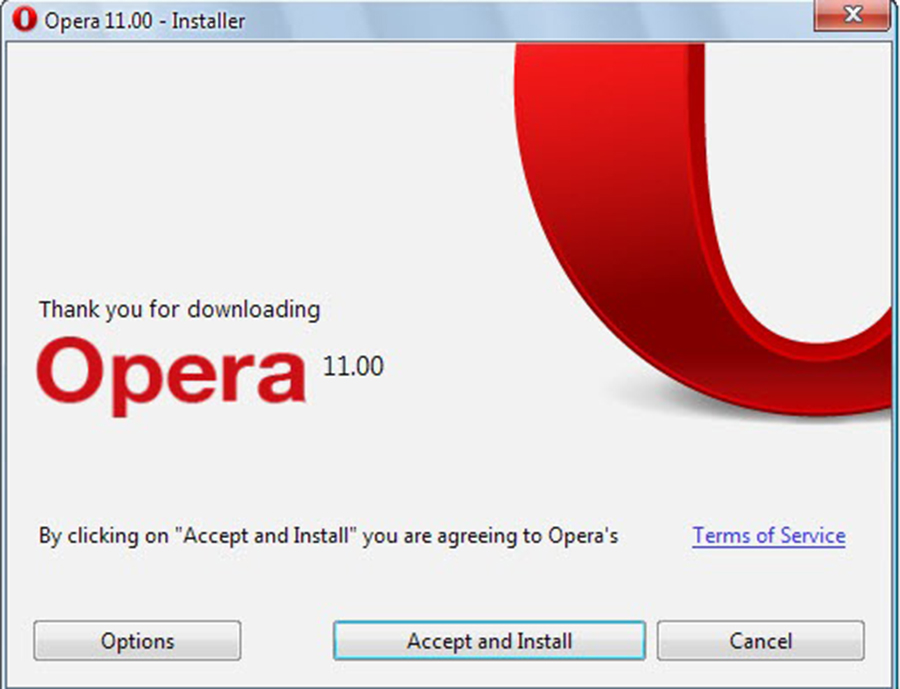
Congratulations! You have successfully installed Opera. Thanks for using this tutorial for installing Opera browser in Ubuntu 16.04 Xenial Xerus systems. For additional help or useful information, we recommend you to check the official Opera web site.