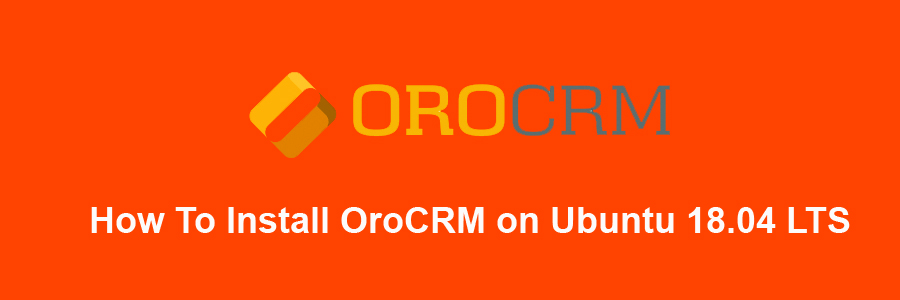OroCRM is an open-source and simple to utilize CRM with worked in advertising devices for eCommerce business. This product is completely focused on the internet business. OroCRM offers the best functionalities being adaptable and additionally intense. OroCRM can also be easily integrated with popular e-commerce platforms like Magento, MailChimp or Zendesk.
This article assumes you have at least basic knowledge of Linux, know how to use the shell, and most importantly, you host your site on your own VPS. The installation is quite simple and assumes you are running in the root account, if not you may need to add ‘sudo’ to the commands to get root privileges. I will show you through the step by step installation OroCRM open-source and simple to utilize CRM on an Ubuntu 18.04 Bionic Beaver server.
Install OroCRM on Ubuntu 18.04 LTS
Step 1. First make sure that all your system packages are up-to-date
sudo apt-get update sudo apt-get upgrade
Step 2. Install LAMP (Linux, Apache, MariaDB and PHP) server.
A Ubuntu 18.04 LAMP server is required. If you do not have LAMP installed, you can follow our guide here. Also install all required PHP modules:
apt-get install php7.1-cli php7.1-mbstring php7.1-gd php7.1-opcache php7.1-mysql php7.1-json php7.1-mcrypt php7.1-xml php7.1-curl
Step 3. Installing Node.js and Composer.
OroCRM requires Node.js and Composer to be installed on the system. To install these packages, run the commands below:
curl -sS https://getcomposer.org/installer | sudo php -- --install-dir=/usr/local/bin --filename=composer
Next, run the commands below to install Node.js:
sudo curl --silent --location https://deb.nodesource.com/setup_8.x | sudo bash - sudo apt install nodejs
Step 3. Download the stable version
First thing to do is to go to OroCRM’s download page and download the latest stable version of OroCRM:
cd /var/www/html/ sudo git clone -b 2.4 https://github.com/oroinc/crm-application.git orocrm cd orocrm sudo composer install --prefer-dist --no-dev
Next, run the commands below to complete the installation:
sudo php app/console oro:install --env=prod
We will need to change some folders permissions:
sudo chown -R www-data:www-data /var/www/html/orocrm/ sudo chmod -R 755 /var/www/html/orocrm/
Step 4. Configuring MariaDB for OroCRM.
By default, MariaDB is not hardened. You can secure MariaDB using the mysql_secure_installation script. You should read and below each steps carefully which will set root password, remove anonymous users, disallow remote root login, and remove the test database and access to secure MariaDB.
mysql_secure_installation
Configure it like this:
- Set root password? [Y/n] y - Remove anonymous users? [Y/n] y - Disallow root login remotely? [Y/n] y - Remove test database and access to it? [Y/n] y - Reload privilege tables now? [Y/n] y
Next we will need to log in to the MariaDB console and create a database for the OroCRM. Run the following command:
mysql -u root -p
This will prompt you for a password, so enter your MariaDB root password and hit Enter. Once you are logged in to your database server you need to create a database for OroCRM installation:
MariaDB [(none)]> CREATE DATABASE orocrm; MariaDB [(none)]> CREATE USER 'orocrmuser'@'localhost' IDENTIFIED BY 'new_password_here'; MariaDB [(none)]> GRANT ALL ON orocrm.* TO 'orocrmuser'@'localhost' IDENTIFIED BY 'user_password_here' WITH GRANT OPTION; MariaDB [(none)]> FLUSH PRIVILEGES; MariaDB [(none)]> \q
Step 5. Configuring Apache web server for OroCRM.
Create a new virtual host directive in Apache. For example, create a new Apache configuration file named ‘orocrm.conf’ on your virtual server:
touch /etc/apache2/sites-available/orocrm.conf ln -s /etc/apache2/sites-available/orocrm.conf /etc/apache2/sites-enabled/orocrm.conf nano /etc/apache2/sites-available/orocrm.conf
Add the following lines:
<VirtualHost *:80> ServerAdmin [email protected] DocumentRoot "/var/www/html/orocrm/web" ServerName your-domain.com ServerAlias www.your-domain.com <Directory "/var/www/html/orocrm/web"> Options FollowSymLinks AllowOverride All Order allow,deny allow from all </Directory> ErrorLog /var/log/apache2/your-domain.com-error_log CustomLog /var/log/apache2/your-domain.com-access_log common </VirtualHost>
Now, we can restart Apache web server so that the changes take place:
sudo a2enmod rewrite a2ensite orocrm.conf systemctl restart apache2.service
Step 6. Accessing OroCRM.
OroCRM will be available on HTTP port 80 by default. Open your favorite browser and navigate to http://yourdomain.com or http://server-ip and complete the required the steps to finish the installation. If you are using a firewall, please open port 80 to enable access to the control panel.
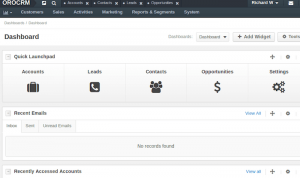
Congratulation’s! You have successfully installed OroCRM. Thanks for using this tutorial for installing OroCRM open-source and simple to utilize CRM on your Ubuntu 18.04 LTS (Bionic Beaver) system. For additional help or useful information, we recommend you to check the official OroCRM web site.