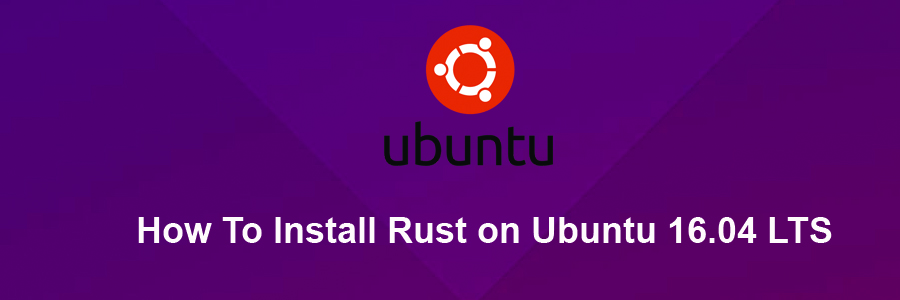Rust, commonly known as Rust-Lang, is a system programming language that is developed by Mozilla and backed by LLVM. Rust is known for preventing program crashes, memory leaks, and data races before it is compiled into binary, thus creating a highly-productive and stable programming environment
This article assumes you have at least basic knowledge of linux, know how to use the shell, and most importantly, you host your site on your own VPS. The installation is quite simple and assumes you are running in the root account, if not you may need to add ‘sudo’ to the commands to get root privileges. I will show you through the step by step installation Rust language on a Ubuntu 16.04 (Xenial Xerus) server.
Rust features:
Zero-cost abstractions
Move semantics
Guaranteed memory safety
Threads without data races
Trait-based generics
Pattern matching
Type inference
Minimal runtime
Efficient C bindings
Install Rust on Ubuntu 16.04 LTS
Step 1. First make sure that all your system packages are up-to-date by running these following apt-get commands in the terminal.
sudo apt-get update sudo apt-get upgrade
Step 2. Installing Rust.
To install Rust, run the following in your terminal, then follow the onscreen instructions:
curl https://sh.rustup.rs -sSf | sh
To verify that Rust was successfully installed, run rustc -V. You will see output similar to:
$ rustc -V rustc 1.22.1 (rezkia120 2017-11-17)
Step 3. Using Rust.
To use Rust, create a file called test.rs and populate it with the following lines of code:
fn test() {
println!("You have successfully installed rust!");
}
Now run rustc test.rs. You will see an executable file called main in the same directory. Execute it by running ./test. The text “You have successfully installed Rust!” will appear on your screen.
Congratulation’s! You have successfully installed Rust. Thanks for using this tutorial for installing latest stable version of Rust language on Ubuntu 16.04 LTS (Xenial Xerus) system. For additional help or useful information, we recommend you to check the official Rust web site.