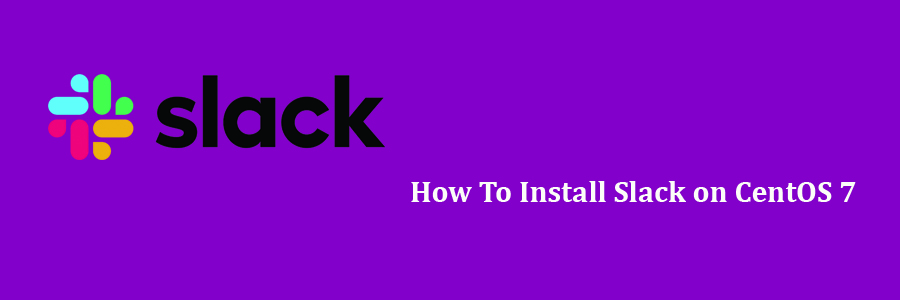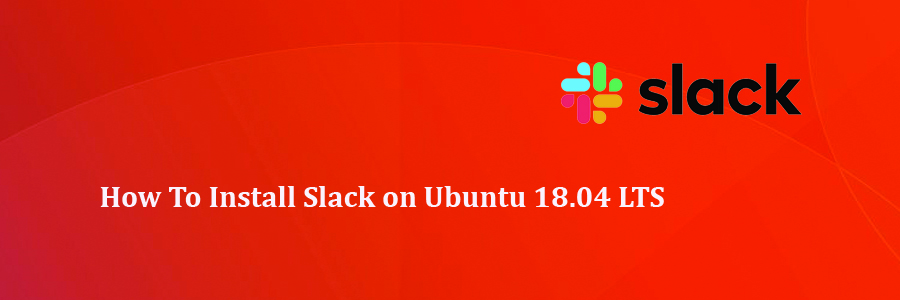Slack is a Cloud-based software that provides a team collaboration tool and services, founded by Stewart Butterfield. Slack offers a lot of IRC-like (Internet Relay Chat) features such as persistent chat room channel organized by topic. Slack can be searchable including files, conversation, and people. In this tutorial we will learn how To Install Slack on CentOS 7.
This article assumes you have at least basic knowledge of Linux, know how to use the shell, and most importantly, you host your site on your own VPS. The installation is quite simple and assumes you are running in the root account, if not you may need to add ‘sudo’ to the commands to get root privileges. I will show you through the step by step installation Slack on a CentOS 7 server.
Install Slack on CentOS 7
Step 1. First, let’s start by ensuring your system is up-to-date.
yum clean all yum install epel-release yum -y update yum install libappindicator
Step 2. Installing Slack on CentOS.
Go to the Slack for Linux download page and download the latest Slack .rpm package:
wget https://downloads.slack-edge.com/linux_releases/slack-3.3.8-0.1.fc21.x86_64.rpm
After downloads successful, now install Slack using following command:
sudo yum -y install slack-3.3.8-0.1.fc21.x86_64.rpm
Step 3. Start Slack.
Now that you have Slack installed on your CentOS desktop, you can start it either from the command line by typing slack or by clicking on the Slack icon (Activities -> Slack).
Congratulation’s! You have successfully installed Slack. Thanks for using this tutorial for installing Slack on CentOS 7 system. For additional help or useful information, we recommend you to check the official Slack website.