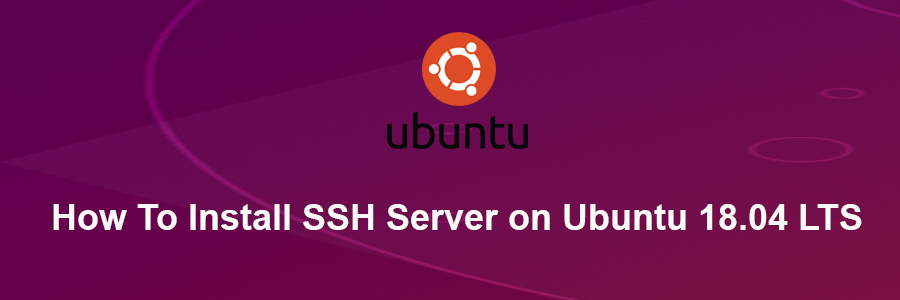OpenSSH (OpenBSD Secure Shell) is a connectivity tool that enables remote login via the SSH protocol, hence eliminating eavesdropping, connection hijacking, and other attacks. It helps to secure all network communications by encrypting all network traffic over multiple authentication methods through a secured tunnel. In this tutorial we will learn how to install SSH Server on Ubuntu 18.04 LTS.
This article assumes you have at least basic knowledge of Linux, know how to use the shell, and most importantly, you host your site on your own VPS. The installation is quite simple and assumes you are running in the root account, if not you may need to add ‘sudo’ to the commands to get root privileges. I will show you through the step by step installation SSH Server on an Ubuntu 18.04 Bionic Beaver server.
Enable SSH on Ubuntu 18.04 LTS Bionic Beaver
Step 1. First, make sure that all your system packages are up-to-date by running these following apt-get commands in the terminal.
sudo apt-get update sudo apt-get upgrade
Step 2. Installing SSH Server on Ubuntu 18.04 LTS.
Install it by running the following command in your terminal:
apt-get install openssh-server
Furthermore, you can install the OpenSSH client application using the following command:
apt-get install openssh-server
After that, you should have SSH service enabled in your system:
systemctl start sshd.service systemctl enable sshd.service
Last step is to open up the ssh firewall port:
ufw allow ssh ufw reload
Step 3. Advanced Configuration SSH Server.
Now sometime we may want to change some settings (for example, the port, and root login permission) . This can be done by editing the configuration file via command:
nano /etc/ssh/sshd_config
The first thing you may want to do is to change the default SSH listening port. Open the file and locate the line that specifies the listening port:
Port 22
Change it to something else. For example, to 323:
Port 323
Save the file and close it. Then restart the service for the changes to take effect:
systemctl restart sshd.service
Congratulation’s! You have successfully installed OpenSSH. Thanks for using this tutorial for installing SSH Server on your Ubuntu 18.04 LTS (Bionic Beaver). For additional help or useful information, we recommend you to check the official OpenSSH web site.