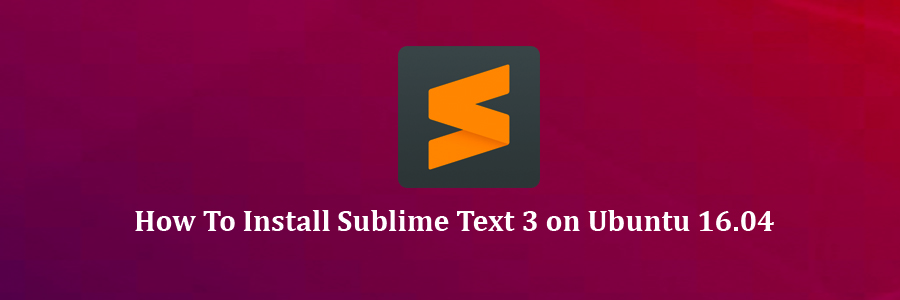Sublime Text is a cross-platform text and source code editor with a Python API. It is a sophisticated text editor for code, markup and prose. Its functionality is extendable with plugins. Most of the extending packages have free-software licenses and are community-built and maintained.
This article assumes you have at least basic knowledge of linux, know how to use the shell, and most importantly, you host your site on your own VPS. The installation is quite simple and assumes you are running in the root account, if not you may need to add ‘sudo’ to the commands to get root privileges. I will show you through the step by step installation Sublime Text 3 on a Ubuntu 16.04 (Xenial Xerus) server.
Sublime Text 3 Features
“Goto Anything,” quick navigation to files, symbols, or lines
“Command palette” uses adaptive matching for quick keyboard invocation of arbitrary commands
Simultaneous editing: simultaneously make the same interactive changes to multiple selected areas
Python-based plugin API
Project-specific preferences
Extensive customizability via JSON settings files, including project-specific and platform-specific settings
Cross platform (Windows, OS X, Linux)
Compatible with many language grammars from Textmate.
proprietary software, may be downloaded and evaluated for free, however a license must be purchased for continued use.
Install Sublime Text 3 on Ubuntu 16.04
Step 1. First make sure that all your system packages are up-to-date by running these following apt-get commands in the terminal.
sudo apt-get update sudo apt-get upgrade
Step 2. Installing Sublime Text 3.
The Sublime Text 3 is currently in beta. Webupd8 Team has made an installer script into PPA which automatically downloads the Sublime Text 3 archive from its website and installs it on Ubuntu. First, you have to add the PPA to your system, update the local repository index:
sudo add-apt-repository ppa:webupd8team/sublime-text-3 sudo apt-get update
After added the PPA, run commands to install the script:
sudo apt-get install sublime-text-installer
Once installed, open the editor from Unity Dash or Menu. To disable new version notifications, add the following to your User Preferences file (Preferences > Settings – User):
"update_check": false
Congratulation’s! You have successfully installed Sublime Text 3. Thanks for using this tutorial for installing Sublime Text editor on Ubuntu 16.04 LTS systems. For additional help or useful information, we recommend you to check the official Sublime Text web site.